How to Cancel Tinder Gold Subscription on iPhone
If you're looking to cancel your Tinder Gold subscription on your iPhone, check out this helpful article! It'll walk you through the steps you need to take to make sure you're no longer being charged.

Tinder Gold is a subscription package offered by the popular dating app, Tinder. It gives users access to a range of additional features, such as the ability to view who likes you and access to exclusive discounts. But if you no longer want to use the service, you may be wondering how to cancel Tinder Gold subscription on your iPhone.
Cancelling your Tinder Gold subscription is relatively straightforward and can be done in just a few steps. In this article, we’ll take you through the process and show you how to cancel Tinder Gold subscription on your iPhone.
Step 1: Open the App Store App
The first step is to open the App Store app on your iPhone. To do this, simply tap the App Store icon on your home screen.
Step 2: Sign in to Your Apple ID
Once the App Store app is open, you’ll need to sign in to your Apple ID. To do this, tap the “Sign In” button at the top right of the screen.
Step 3: Tap Your Profile Picture
Once you’re signed in to your Apple ID, tap your profile picture at the top right of the screen. This will open a menu of options.
Step 4: Tap Subscriptions
In the menu that appears, tap the “Subscriptions” option. This will take you to a page that lists all of your active and expired subscriptions.
Step 5: Tap Tinder Gold
On this page, you’ll see a list of all the subscriptions you’ve purchased. Find the Tinder Gold subscription and tap it. This will open the subscription’s details page.
Step 6: Tap Cancel Subscription
At the bottom of the subscription’s details page, you’ll see a “Cancel Subscription” button. Tap this button to cancel your subscription.
Step 7: Confirm Cancellation
Once you tap the “Cancel Subscription” button, you’ll be asked to confirm the cancellation. Tap the “Confirm” button to confirm the cancellation.
Once you’ve confirmed the cancellation, your subscription will be cancelled and you’ll no longer be charged for it. Your subscription will remain active until the end of the current billing cycle, and you can continue to use it until then.
And that’s it! You’ve successfully cancelled your Tinder Gold subscription on your iPhone. As long as you’ve followed the steps above, you should no longer be charged for the subscription.
Cancelling your Tinder Gold subscription is relatively easy, and the process is the same on iPhones, iPads, and other iOS devices. If you’re looking to cancel your subscription on an Android device, the process is slightly different.
Whether you’re an iPhone or Android user, cancelling your Tinder Gold subscription is simple and can be done in just a few steps. We hope this article has been helpful and has shown you how to cancel Tinder Gold subscription on your iPhone.



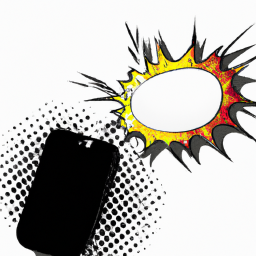


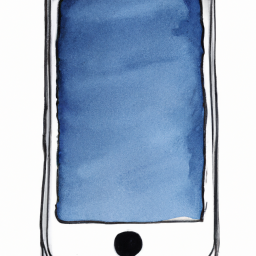

Terms of Service Privacy policy Email hints Contact us
Made with favorite in Cyprus