How to Cancel YouTube TV on an iPhone
Struggling to cancel your YouTube TV account on your iPhone? No worries, this article will show you how to do it quickly and easily! Read on to find out the steps you need to take.

Canceling YouTube TV on an iPhone is an easy process, but it does require a few steps. After completing the steps, you will no longer be charged for the subscription and will no longer be able to access YouTube TV content.
Step 1: Open the App Store
The first step to canceling YouTube TV on an iPhone is to open the App Store. You can do this by tapping on the icon of a shopping bag or the App Store icon on your home screen.
Step 2: Tap your profile icon
Once you’ve opened the App Store, tap on your profile icon. This will take you to your account page where you can manage your subscriptions.
Step 3: Tap “Subscriptions”
Once you’re on your account page, tap on the “Subscriptions” tab. This will take you to a page where you can view and manage your current subscriptions.
Step 4: Tap “YouTube TV”
On the Subscriptions page, you’ll see a list of all your active subscriptions. Scroll down until you find the “YouTube TV” subscription. Tap on this to view more details about your subscription.
Step 5: Tap “Cancel Subscription”
Once you’ve tapped on the “YouTube TV” subscription, you’ll be taken to a page with more details about your subscription. At the bottom of this page, you’ll see an option to “Cancel Subscription.” Tap on this and then confirm your choice by tapping on “Confirm.”
Step 6: Wait for Confirmation
Once you’ve tapped “Confirm”, you’ll receive a confirmation that your subscription has been canceled. You will no longer be charged for the subscription and will no longer be able to access YouTube TV content.
Canceling YouTube TV on an iPhone is a simple process. Once you’ve followed the steps outlined above, you’ll no longer be charged for the subscription and will no longer be able to access YouTube TV content. Remember, if you ever decide to re-subscribe, you can always do so from the App Store.

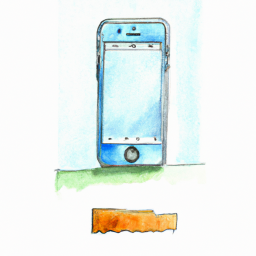


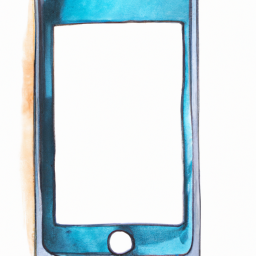



Terms of Service Privacy policy Email hints Contact us
Made with favorite in Cyprus