How to Change the Default Browser on an iPhone
Changing the default browser on your iPhone is easy! Just follow the simple steps in this article to get you started.
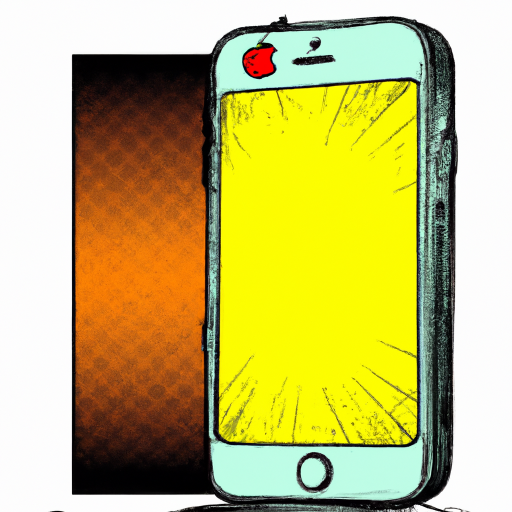
Changing the default browser on an iPhone is relatively straightforward, but it is not something that is done often. There are many different web browsers available for the iPhone, so it is important to know how to change the default browser if you want to use a different one.
Choosing a New Browser
The first step to changing the default browser on an iPhone is to decide which browser to use. There are several popular browsers available for the iPhone, including Google Chrome, Mozilla Firefox, and Safari. Each of these browsers offers different features, such as quicker loading times, better privacy protection, or more customization options. It is important to research each of these browsers to decide which one is best for your needs.
Downloading the Browser
Once you have chosen a new browser, you can download it from the App Store. Simply open the App Store and search for the name of the browser. You will be given the option to download the app for free. Simply tap the “Get” or “Install” button to start the download process.
Setting the Browser as Default
Once the browser is downloaded, you can set it as the default browser on your iPhone. To do this, open the Settings app and tap “Safari”. Then, tap “Default Browser App” and select the new browser from the list. You will be asked to confirm your choice, so tap “OK” when prompted.
Configuring the Browser
Once the new browser is set as the default, you can configure it to suit your needs. This includes setting up bookmarks, customizing the home page, and adding extensions. Each browser has different settings that can be adjusted, so it is important to explore the browser’s settings to ensure it is configured to your liking.
Using the Browser
Once the new browser is set up and configured, you can start using it as your default browser. All links that you click on in other apps, such as emails, messages, and social media, will open in the new browser. You can also open the browser directly by tapping the app icon on your home screen.
Changing the Default Browser Back
If you decide you want to go back to using Safari as your default browser, you can do so by following the same steps as above. Open the Settings app and tap “Safari”, then tap “Default Browser App” and select Safari from the list. You will be asked to confirm your choice, so tap “OK” when prompted.
Changing the default browser on an iPhone is relatively straightforward, and it is a great way to customize your device to suit your needs. By following the steps outlined above, you can easily switch between different browsers and find the one that works best for you.








Terms of Service Privacy policy Email hints Contact us
Made with favorite in Cyprus