How to Change the Keyboard on an iPhone
Changing the keyboard on your iPhone is easy! Follow these simple steps to switch to a new keyboard and enjoy a more personalized typing experience.

Changing the keyboard on an iPhone is a great way to customize your device and make it more personalized. With the iOS 14 update, users now have more choice in keyboard styles and options. There are also many third-party keyboards available in the App Store. In this article, we’ll show you how to change the keyboard on your iPhone in a few easy steps.
Step 1: Enable Third-Party Keyboards
Before you can change your iPhone’s keyboard, you’ll need to enable third-party keyboards. To do this, go to your device’s Settings > General > Keyboard. Then, tap on “Keyboards” and toggle on “Allow Full Access”. This will allow you to use third-party keyboards.
Step 2: Download and Install the Keyboard
Once you’ve enabled third-party keyboards, you can search for and download the keyboard you want. To do this, open the App Store and search for the keyboard you want. Once you’ve found it, download and install it.
Step 3: Select the Keyboard
Once you’ve installed the keyboard, you can select it as the default keyboard. To do this, go to Settings > General > Keyboard and tap on “Keyboards”. Here, you’ll see a list of all the keyboards you have installed. Select the one you want to use and it will become the default keyboard.
Step 4: Configure the Keyboard
If the keyboard you’ve installed has any configurable options, you can find them in the keyboard’s settings. To access the settings, open the keyboard, then press and hold the globe icon. This will open the keyboard’s settings, where you can customize it to your liking.
Step 5: Enjoy Your New Keyboard!
That’s it! You’ve successfully changed the keyboard on your iPhone. You can now enjoy typing on your new keyboard and make your device more personalized.
Changing the keyboard on your iPhone is a great way to customize your device and make it more personal. With the iOS 14 update, users now have more choice in keyboard styles and options. There are also many third-party keyboards available in the App Store. In this article, we’ve shown you how to change the keyboard on your iPhone in a few easy steps. So go ahead and try it out – you’ll love the new look and feel of your device!



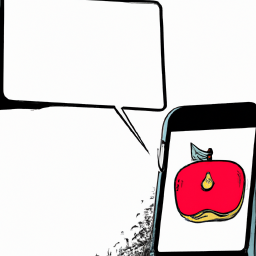




Terms of Service Privacy policy Email hints Contact us
Made with favorite in Cyprus