How to Change the Language on Your iPhone
Changing the language on your iPhone is easy and fast! Follow our simple steps to customize your device to your preferred language.

Most people who own an iPhone know how to use it to do basic tasks like making phone calls, sending and receiving text messages, and using apps. But what if you want to change the language on your iPhone? It’s actually pretty simple, and it only takes a few steps. Here’s what you need to do:
Step 1: Go to the Home Screen
The first step is to open the Home Screen on your iPhone. To do this, press the Home button at the bottom of your device. This will bring up the Home Screen, which is where you will find all of your apps and settings.
Step 2: Open Settings
Once you’re on the Home Screen, you’ll need to find the Settings app. This should be located on the first page of apps, but if it isn’t there, you can search for it in the search bar at the top of the screen.
Step 3: Select General
Once you’ve opened the Settings app, you’ll need to scroll down until you find the General section. Tap on this to open it.
Step 4: Select Language & Region
General is a large section, so you’ll need to scroll down until you find the Language & Region option. Tap on this to open it.
Step 5: Select Preferred Language
The Language & Region page is where you can select your preferred language. It will show you a list of options, so you can select the language you want to use. Once you’ve selected it, your iPhone will automatically switch to that language.
Step 6: Confirm the Change
Once you’ve selected a language, the iPhone will ask you to confirm the change. Tap the Confirm button to confirm the change, and your iPhone will switch to the new language.
Step 7: Restart the iPhone
The last step is to restart your iPhone. This will ensure that the new language is applied to all apps and settings. To restart your iPhone, press and hold the Power button until you see the “slide to power off” option. Slide the button to the right to turn off the device, then press and hold the Power button again to turn it back on.
And there you have it—you’ve now changed the language on your iPhone. It’s a simple process that only takes a few steps, but it can make a big difference in how you use your device. With a new language, you’ll be able to access content, apps, and settings in the language you’re most comfortable with.

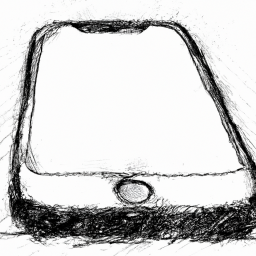
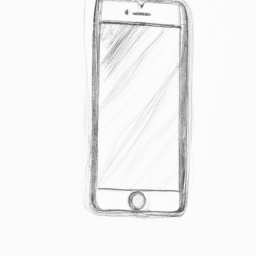





Terms of Service Privacy policy Email hints Contact us
Made with favorite in Cyprus