How to Change the Password on Your iPhone
Changing your iPhone password is easy! Follow these simple steps to keep your phone secure and protected.

When it comes to keeping your data safe, one of the most important steps is to change the password on your iPhone. It is easy to do, but it is important to follow the steps carefully. Here is a guide on how to change the password on your iPhone.
Step 1: Open the Settings App
The first step is to open the Settings app on your iPhone. To do this, you will need to open the home screen and then select the Settings app icon.
Step 2: Select the Touch ID & Passcode Option
Once you have opened the Settings app, you will need to select the “Touch ID & Passcode” option. This option is located in the middle of the screen.
Step 3: Enter Your Current Passcode
Once you have selected the Touch ID & Passcode option, you will need to enter your current passcode. This will be the passcode that you have been using to unlock your iPhone.
Step 4: Select the Change Passcode Option
Once you have entered your current passcode, you will need to select the “Change Passcode” option. This option is located at the top of the screen.
Step 5: Create a New Passcode
Once you have selected the Change Passcode option, you will need to create a new passcode. Make sure that you choose a passcode that is difficult to guess, and that you will be able to remember.
Step 6: Re-enter Your New Passcode
Once you have created your new passcode, you will need to re-enter it to confirm it. This step is important, as it will ensure that you have entered the correct passcode.
Step 7: Select the Done Option
Once you have re-entered your new passcode, you will need to select the “Done” option. This will save your new passcode and make it the default passcode for your iPhone.
Step 8: Test Your New Passcode
The final step is to test your new passcode. To do this, you will need to lock your iPhone and then try to unlock it using your new passcode. If it works, then you have successfully changed your passcode.
Changing the password on your iPhone is an important step in keeping your data safe. It is easy to do, but it is important to follow the steps carefully. By following the steps outlined above, you can easily change the password on your iPhone and keep your data safe.



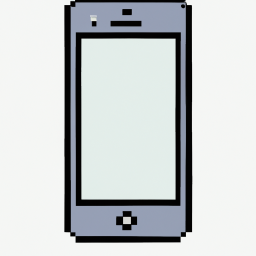




Terms of Service Privacy policy Email hints Contact us
Made with favorite in Cyprus