How to Change Your Email Name on an iPhone
Keeping your email address up to date on your iPhone is easy! This article will show you how to quickly and easily change your email name on an iPhone.
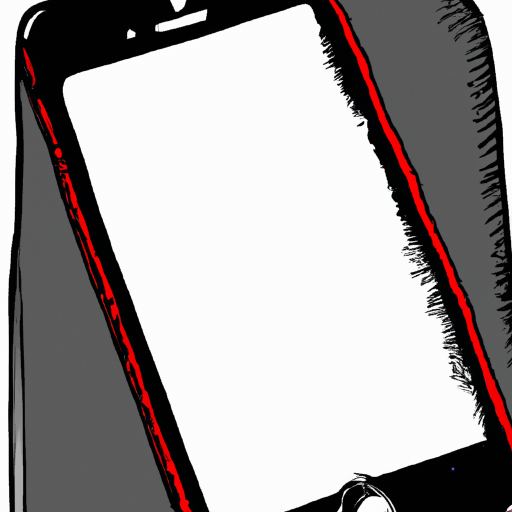
Changing your email name on an iPhone is a simple process that can be done in a few steps. It’s a great way to customize your email account and make it easier to identify emails from your own address. Once complete, all emails sent from your iPhone will have the new email name associated with it.
Step 1: Open the Settings App
The first step to changing your email name on an iPhone is to open the Settings app. This app is the main hub for all of your device’s settings and preferences, and can be found on the home screen of your device. Tap the icon to open the app.
Step 2: Select “Mail”
Once the Settings app is open, scroll down until you see the “Mail” option. Tap on this option to open the Mail settings page.
Step 3: Select “Accounts”
The next step is to select the “Accounts” option from the Mail settings page. This will open a list of all of the accounts associated with your iPhone. Select the account you would like to change the name for.
Step 4: Select “Account Info”
Once the account is selected, scroll down and locate the “Account Info” option. Tap on this option to open a page of all of the account information associated with the account.
Step 5: Change the Email Name
On the Account Info page, you will see a field for “Email Name”. This is where you enter the new email name you would like associated with the account. Type in the new name, and then press “Done” to save your changes.
Step 6: Confirm the Changes
Once you have saved the changes, you can confirm that the new email name is associated with your account by sending an email from your iPhone. The recipient should see the new email name in the “From” field of the email.
Changing your email name on an iPhone is a simple process that can be completed in a few steps. It’s a great way to customize your email account and make it easier to identify emails from your own address. Once complete, all emails sent from your iPhone will have the new email name associated with it.
Keep in mind that the changes you make will not apply to emails sent from other devices or computers. If you use the same account on multiple devices or computers, you will need to make the same changes to each of them in order for the new email name to be associated with the account everywhere.
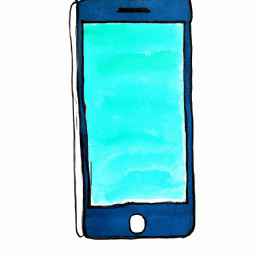
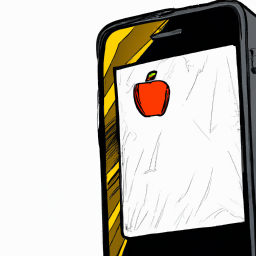


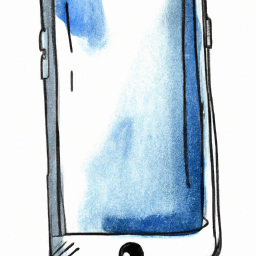
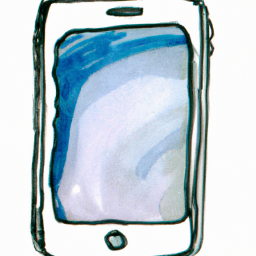


Terms of Service Privacy policy Email hints Contact us
Made with favorite in Cyprus