How to Change Your iPhone Background
Changing your iPhone background is a great way to customize your phone and make it your own! This article will show you how to easily switch up your background in just a few steps.

Changing the background of your iPhone can help to personalize your device and make it feel more like your own. Whether you’re looking to express your personality or just want to add some variety to your device, changing the background of your iPhone is a simple process. Here’s how to do it:
Using a Photo from Your Library
The easiest way to change your iPhone background is to use an existing photo from your library. To do this, open the Settings app and tap “Wallpaper”. From here, you’ll be able to select an existing photo or take a new one.
Once you’ve chosen the photo you want to use, you’ll be able to adjust the way it appears on your device. You can choose to have it fill the entire screen, or you can adjust the photo to fit a specific area. Finally, tap “Set” to save your changes.
Adding a Live Photo
If you have a Live Photo, you can set it as your wallpaper. To do this, open the Photos app and select the Live Photo you want to use. Then, tap the Share button and select “Use as Wallpaper”.
You can then adjust the photo to fit the screen or a specific area. Once you’re done, tap “Set” to save your changes.
Using an Image from the Web
You can also find images online and use them as your iPhone background. To do this, open Safari and search for the image you want to use. Once you’ve found it, tap and hold on the image to bring up a menu. From here, tap “Save Image”.
Once the image is saved, open the Photos app and select the image. From here, tap the Share button and select “Use as Wallpaper”. You’ll then be able to adjust the photo to fit the screen or a specific area, and tap “Set” to save your changes.
Adding a Dynamic Wallpaper
If you want to add some extra flair to your iPhone, you can use a dynamic wallpaper. Dynamic wallpapers are images that move when you move your device, adding a sense of depth and movement to your background.
To use a dynamic wallpaper, open the Settings app and tap “Wallpaper”. From here, you’ll be able to select a dynamic wallpaper from the list. Once you’ve chosen the image you want to use, tap “Set” to save your changes.
Using a Third-Party App
If you’re looking for more options, you can also use a third-party app to customize your iPhone background. There are many apps available that offer a variety of wallpapers and backgrounds, so you’ll be sure to find one that suits your needs.
To use a third-party app, download the app from the App Store and open it. From here, you’ll be able to browse through the available wallpapers and backgrounds. Once you’ve found the one you want to use, tap the “Set” button and follow the instructions to apply it to your device.
Changing your iPhone background is a simple process that can help to make your device feel more personal and unique. Whether you’re using an existing photo, a Live Photo, an image from the web, a dynamic wallpaper, or a third-party app, you’re sure to find a wallpaper that suits your style.






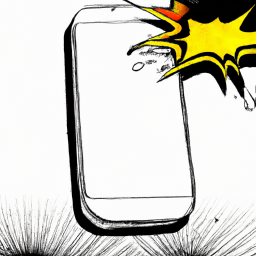
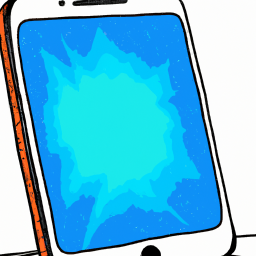
Terms of Service Privacy policy Email hints Contact us
Made with favorite in Cyprus