How to Change Your Payment Method on iPhone
Changing your payment method for your iPhone is super easy! Just follow our step-by-step guide and you'll be all set in no time.

Changing the payment method associated with your iPhone is not always the most intuitive process, but it’s actually quite simple. Whether you’re switching to a different credit card or setting up a payment plan, here’s how to do it.
Step 1: Open Settings
The first step is to open the Settings app on your iPhone. This can be done by tapping the Settings icon from your home screen.
Step 2: Choose Your Apple ID
Once you’ve opened the Settings app, scroll down to the bottom of the screen and tap your Apple ID.
Step 3: Select “iTunes & App Store”
When you tap your Apple ID, you’ll be taken to a page that displays your name and profile picture, as well as a few options. Select “iTunes & App Store” from the list.
Step 4: Tap Your Apple ID
On the iTunes & App Store page, you’ll see your Apple ID at the top. Tap your Apple ID to open a page that displays your account information.
Step 5: Select “View Apple ID”
Next, tap “View Apple ID” on the pop-up menu. This will open a page where you can view and edit your account information.
Step 6: Tap “Payment Information”
Once you’ve opened the account information page, scroll down to the bottom and select “Payment Information”. This will open a page where you can view and edit your payment information.
Step 7: Choose Your Payment Method
On the Payment Information page, you’ll see a list of available payment methods. Select the payment method you’d like to use.
Step 8: Enter Your Payment Details
Once you’ve selected your payment method, you’ll need to enter your payment details. This includes your credit card number, expiration date, and security code.
Step 9: Tap “Done”
Once you’ve entered your payment details, tap the “Done” button at the top of the page. This will save your payment information and your new payment method will be set up.
Step 10: Test Your Payment Method
To make sure your new payment method is working properly, you can try purchasing something in the iTunes Store or App Store. If the transaction goes through, your payment method has been successfully changed.
Changing your payment method on your iPhone is a relatively simple process. All you need to do is open the Settings app, select your Apple ID, tap “iTunes & App Store”, select “View Apple ID”, and then select your payment method. After entering your payment details, tap “Done” and you’re all set!




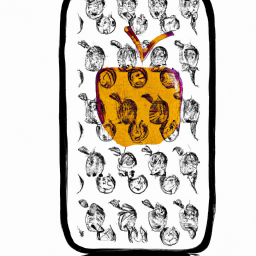


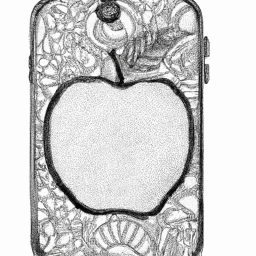
Terms of Service Privacy policy Email hints Contact us
Made with favorite in Cyprus