How to Change Your Voicemail Message on an iPhone
Changing your voicemail message on an iPhone is quick and easy! Just follow these simple steps and you'll be able to customize your voicemail greeting in no time!
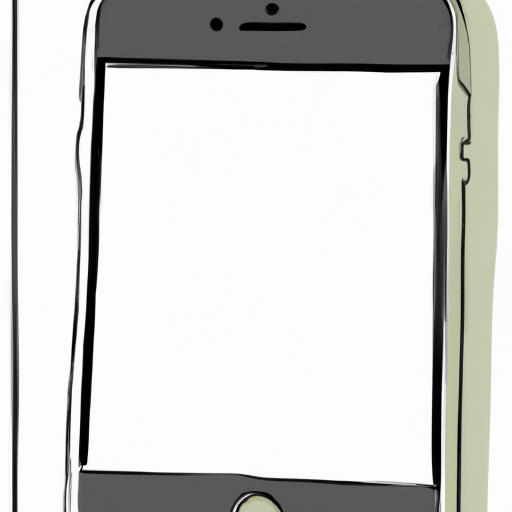
Step 1: Access the Voicemail Tab
The first step to changing your voicemail message on an iPhone is to access the Voicemail tab. To do this, you will need to open up the Phone app and then select the Voicemail tab. This will open up your voicemail inbox where you can view and manage all of your voicemail messages.
Step 2: Select the "Greeting" Option
Once you are in the Voicemail tab, you will need to select the "Greeting" option. This will take you to a new screen which will allow you to change your voicemail message. On this screen, you will be able to select from two different options: "Default" or "Custom".
Step 3: Record a Custom Voicemail Message
If you select the "Custom" option, you will be able to record your own custom voicemail message. To do this, you will need to tap the "Record" button and then speak into your phone. Once you are done recording, you can tap the "Done" button to save your message.
Step 4: Select the "Default" Option
If you select the "Default" option, you will be given a selection of pre-recorded voicemail messages to choose from. You can select the one that best fits your needs and then tap the "Done" button to save your selection.
Step 5: Listen to Your Voicemail Message
Once you have selected your voicemail message, you can listen to it by tapping the "Play" button. This will allow you to make sure that your message is exactly how you want it. Once you are happy with it, you can tap the "Done" button to save your message.
Step 6: Test Your Voicemail Message
The final step is to test your voicemail message to make sure that it is working properly. To do this, you can call your own number and leave a voicemail message. Once the message is left, you can go back into the Voicemail tab and check to make sure that your message is working properly.
Changing your voicemail message on an iPhone is a relatively simple process. All you need to do is access the Voicemail tab, select either the "Default" or "Custom" option, record or select your message, listen to it, and test it. Once you are done, your voicemail message will be changed and you will be ready to receive calls.
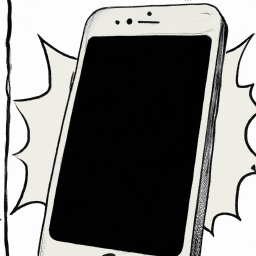


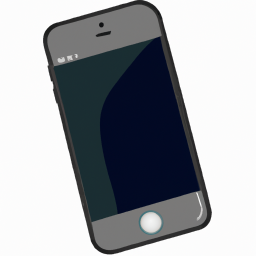



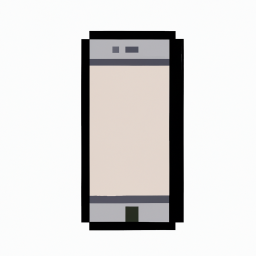
Terms of Service Privacy policy Email hints Contact us
Made with favorite in Cyprus