How to Check the Warranty Status of Your iPhone
This article will show you how to easily check the warranty status of your iPhone. Knowing the warranty status of your device can help you better understand its coverage and protect your investment.

If you own an iPhone, you likely have a warranty that covers your device in the event of any mechanical or electrical issues. It is important to know the status of your warranty so that you can take advantage of any coverage you may have. This article will explain how to check the warranty status of your iPhone.
Step 1: Locate Your Serial Number
The first step in checking your warranty status is to locate your serial number. Your iPhone’s serial number is a unique number that identifies your device and can be used to look up your warranty information. To locate your serial number, open the Settings app on your iPhone and select “General” from the list of options. From there, select “About.” Scroll down until you see the “Serial Number” field. Your serial number will be listed here.
Step 2: Visit Apple’s Support Site
Once you have located your serial number, visit Apple’s Support site at https://support.apple.com. On the page, select “Check Your Service and Support Coverage” from the list of options. You will be prompted to enter your serial number in the text field. Once you have entered the serial number, click the “Continue” button.
Step 3: Review Your Warranty Status
Once you have entered your serial number, you will be presented with a page that displays your warranty status. This page will tell you when your warranty expires and what type of coverage you have. You may also see additional information such as AppleCare+ coverage or repair coverage. Be sure to read through the page carefully to ensure that you understand your warranty status.
Step 4: Register Your Device
If you have not already done so, you should register your device with Apple. This will allow Apple to contact you if there are any updates or changes to your device’s warranty coverage. To register your device, visit the Apple Registration page at https://register.apple.com. Enter your device’s serial number and follow the instructions to complete the registration process.
Step 5: Contact Apple Support
If you have any questions or concerns about your warranty status, you should contact Apple Support. Apple Support can provide you with more detailed information about your device’s warranty coverage and answer any questions you may have. You can contact Apple Support by calling 1-800-MY-APPLE or by visiting their online Support page at https://support.apple.com.
By following these steps, you can easily check the warranty status of your iPhone and make sure that you are taking advantage of any coverage you may have. Be sure to register your device with Apple to ensure that you are notified of any changes to your warranty status. If you have any questions or concerns, contact Apple Support for more information.


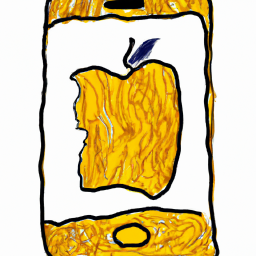
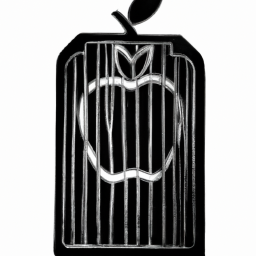
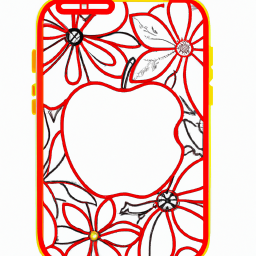
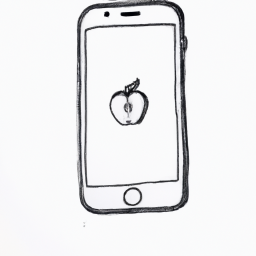


Terms of Service Privacy policy Email hints Contact us
Made with favorite in Cyprus