How to Clean Your iPhone Camera for Clear Photos
Are you ready to get the clearest photos possible from your iPhone camera? Check out this article for tips on how to keep your lens clean and your photos looking great!

Taking clear photos with your iPhone is one of the most satisfying activities you can do. It’s also one of the easiest ways to capture memories that you can look back on for years to come. But if you’re not regularly cleaning your iPhone’s camera lens, you may be missing out on amazing shots. Whether you’re a professional photographer or just want to take better images with your phone, here’s a step-by-step guide to show you how to clean your iPhone camera for clear photos.
Step 1: Gather Your Supplies
You don’t need a lot of supplies to clean your iPhone camera lens. All you’ll need is:
- A microfiber cloth
- A soft bristle brush
- A can of compressed air
- Rubbing alcohol (can be optional)
You can find all of these supplies at your local hardware store or online.
Step 2: Turn Off Your Phone and Unplug It
Before you start cleaning your iPhone camera lens, you’ll want to turn off your phone and unplug it from any power source. This will help to protect your phone’s delicate components from any moisture or cleaning agents.
Step 3: Use a Microfiber Cloth to Gently Wipe the Lens
Using a microfiber cloth, gently wipe the lens of your iPhone camera. This will help to remove any dust or dirt that may have accumulated on the lens. Make sure to use a gentle, circular motion when wiping the lens to avoid scratching it.
Step 4: Use a Soft Bristle Brush to Remove Debris
If you find that your microfiber cloth isn’t removing all of the dirt and debris from your camera lens, you can use a soft bristle brush to help loosen it up. Gently brush the lens in a circular motion to remove any stubborn dirt or dust.
Step 5: Use Compressed Air to Remove Any Final Debris
Once you’ve used the microfiber cloth and the soft bristle brush to remove as much dirt and debris as possible, you can use a can of compressed air to finish the job. Focus the nozzle of the can of compressed air on the lens and use short bursts of air to remove any remaining dirt or dust.
Step 6: (Optional) Use Rubbing Alcohol to Clean the Lens
If you find that your lens still isn’t as clean as you’d like it to be, you can use rubbing alcohol to help remove any stubborn dirt or debris. Make sure to use a soft cloth and gently dab the rubbing alcohol onto the lens. Then, use a dry cloth to wipe away any remaining residue.
Step 7: Reassemble Your Phone and Turn It On
Once you’ve finished cleaning your iPhone camera lens, you can reassemble your phone and turn it back on. You should now be able to take clear photos with your iPhone camera.
Cleaning your iPhone camera lens is an important step in taking clear photos with your phone. By following these steps, you can ensure that your iPhone camera lens is free of dust and dirt, allowing you to take amazing photos.

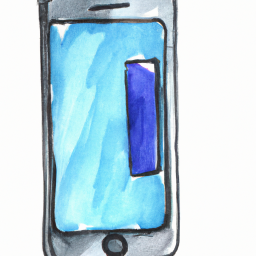
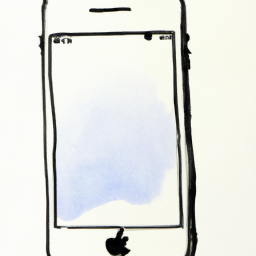





Terms of Service Privacy policy Email hints Contact us
Made with favorite in Cyprus