How to Clear Recent Searches on Google Maps for iPhone
Check out this helpful article to learn how to quickly and easily clear your recent searches on Google Maps for iPhone. It's a great way to keep your searches private and organized.
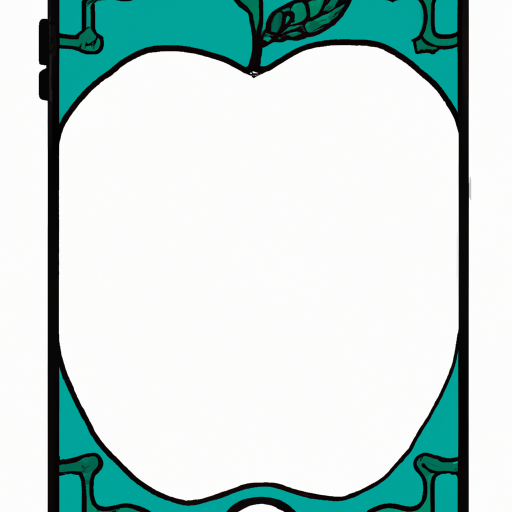
Google Maps is one of the most popular mapping applications available today. It allows users to easily navigate around their cities, find points of interest, and even get directions to various destinations. The application also stores a list of recent searches so users can quickly access previously searched locations. While this feature can be useful, it can also be intrusive if you don’t want people to know where you’ve recently searched. Fortunately, it’s easy to clear recent searches from Google Maps on iPhone. Here’s how:
Step 1: Open Google Maps
The first step is to open the Google Maps app on your iPhone. To do this, simply tap on the Google Maps icon on your home screen.
Step 2: Tap the Menu Icon
Once the Google Maps app is open, tap on the menu icon in the top left corner of the screen. This will open up a menu with several options.
Step 3: Select “Your Places”
Next, select “Your Places” from the menu. This will open up a list of places that you have recently searched for.
Step 4: Select “Recent”
From the list of “Your Places”, select “Recent”. This will open up a list of all of the recent searches that you have made.
Step 5: Select “Clear”
Next, select “Clear” at the bottom of the list. This will clear all of the recent searches from your Google Maps app.
Step 6: Confirm the Clear
Finally, confirm the clear by tapping on “Yes”. This will permanently delete all of the recent searches from Google Maps on your iPhone.
Clearing recent searches from Google Maps on iPhone is an easy process. All you need to do is open the Google Maps app, tap on the menu icon, select “Your Places”, select “Recent”, and then select “Clear”. Once you confirm the clear, all of the recent searches will be permanently deleted from your device. This is a great way to keep your searches private and make sure that no one can access them.

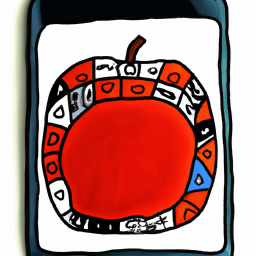






Terms of Service Privacy policy Email hints Contact us
Made with favorite in Cyprus