How to Clear System Data on an iPhone
Clearing system data on an iPhone is easy and can help to free up precious storage space. Learn how to do it in a few simple steps with this helpful guide!
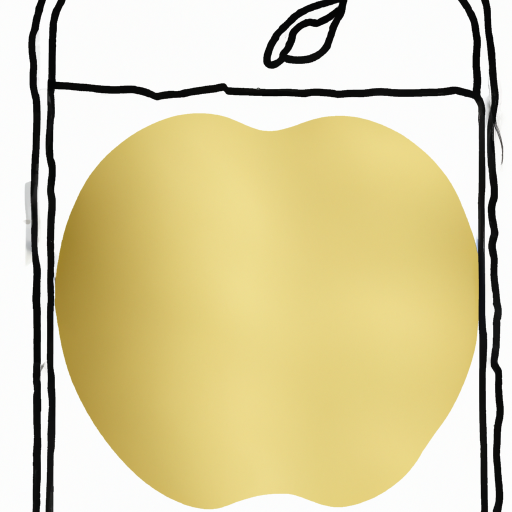
Most people use their iPhones to store pictures, music, videos, and other important data. However, over time, this data can accumulate and take up valuable space on your device. In some cases, it can even slow down your phone's performance. To prevent this from happening, you should regularly clear system data on your iPhone.
Step 1: Back Up Your Data
Before clearing system data on your iPhone, it’s important to back up your device. This will ensure that you don’t lose any important data during the process. To back up your iPhone, you can use iCloud, iTunes, or a third-party app.
Step 2: Clear Your Cache
Clearing your iPhone’s cache is an easy way to free up space and improve its performance. To do this, open the Settings app and tap “General.” Next, tap “iPhone Storage.” You should see a list of apps. Tap one of the apps to see how much storage it’s using. You can then tap “Offload App” to delete the app and save its data. You can also tap “Delete App” to completely remove it from your device.
Step 3: Delete Unnecessary Files
In addition to clearing your cache, you should also delete any unnecessary files from your iPhone. This includes old photos, videos, and music files that you no longer need. To delete a file, open the Photos app and tap the file you want to delete. Tap the “Trash” icon to delete it. You can also delete files from your Music and Videos apps.
Step 4: Uninstall Unused Apps
If you have apps on your iPhone that you no longer use, you should uninstall them to free up space. To do this, open the Settings app and tap “General.” Next, tap “iPhone Storage.” You should see a list of apps. Tap one of the apps and then tap “Delete App.” This will uninstall the app from your device.
Step 5: Reset Your iPhone
If you want to completely clear system data from your iPhone, you can reset it. To do this, open the Settings app and tap “General.” Next, tap “Reset.” You should see an option to “Erase All Content and Settings.” Tap this option and then enter your passcode to confirm. This will erase all data from your device, including system data.
Clearing system data from your iPhone is a great way to free up space and improve its performance. By following the steps above, you can easily clear system data from your device. However, it’s important to back up your device before doing so to avoid losing any important data.
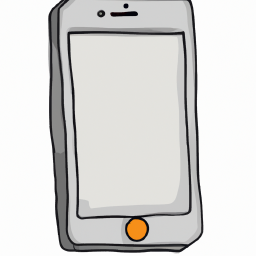

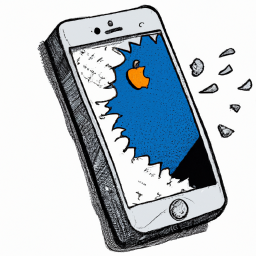

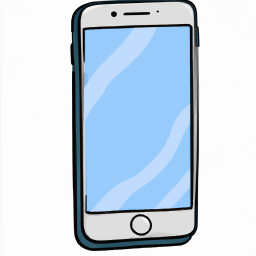



Terms of Service Privacy policy Email hints Contact us
Made with favorite in Cyprus