How to Clear the Cache on an iPhone
Clearing the cache on your iPhone is easy and can help free up storage space. Learn how to clear the cache with this helpful step-by-step guide.

Clearing the cache on your iPhone can be a great way to free up space, improve performance, and keep your device running smoothly. It can also help protect your privacy by deleting certain types of data that can be tracked or used to identify you. While clearing the cache is a relatively simple task, it’s important to understand what it is and how it works before going through the steps.
What is Cache?
Cache is a type of data that is stored on your device to speed up processes and improve performance. It is typically used to store frequently accessed information or data that is needed to run certain applications. For example, your web browser will save a copy of a website’s files and images so that they can be quickly loaded the next time you visit that website. This can help reduce loading times and overall improve your browsing experience.
What Does Clearing the Cache Do?
When you clear the cache, you are essentially deleting the stored data and files that your device has saved. This will free up storage space and can also help improve performance since your device will no longer have to access the stored data. It can also help protect your privacy since it will delete any data that can be used to track your activity or identify you.
How to Clear the Cache on an iPhone
Clearing the cache on your iPhone is relatively simple, and can be done in a few easy steps.
Step 1: Open the Settings app on your iPhone.
Step 2: Scroll down and tap on Safari.
Step 3: Scroll down and tap on Clear History and Website Data.
Step 4: Tap the Clear History and Data button to confirm.
It’s important to note that this will only clear the cache for the Safari browser. To clear the cache for other apps, you will need to go into the app’s Settings and look for an option to clear the cache.
Conclusion
Clearing the cache on your iPhone can be a great way to free up storage space, improve performance, and protect your privacy. It is a relatively simple task that can be done in a few easy steps. It’s important to remember that this will only clear the cache for the Safari browser, and you will need to go into the app’s Settings to clear the cache for other apps.





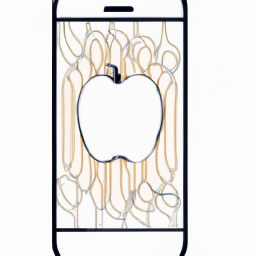


Terms of Service Privacy policy Email hints Contact us
Made with favorite in Cyprus