How to Clone an iPhone: A Step-by-Step Guide
Learn how to clone an iPhone quickly and easily with this step-by-step guide! We'll show you the best way to copy everything from one device to another.
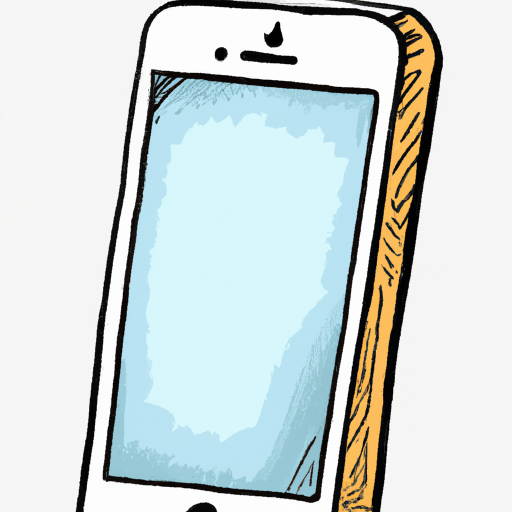
Cloning an iPhone is a great way to keep your data safe and secure. Whether you want to copy personal photos, contacts, or even documents, cloning your iPhone is a simple and effective way to back up important information. In this step-by-step guide, you’ll learn how to clone an iPhone and ensure your data is secure.
Step 1: Back Up Your iPhone
Before you start the cloning process, it’s important to back up your iPhone. You can do this either through iTunes or iCloud. With iTunes, you’ll need to connect your iPhone to your computer and then launch iTunes. Click on the “Back Up Now” button to save your data. With iCloud, you’ll need to open the Settings app and select “iCloud”. From there, you can back up your iPhone by tapping on “Back Up Now”.
Step 2: Download a Cloning Software
Once you’ve backed up your iPhone, you can download a cloning software. There are many cloning software applications available, such as iMazing, Disk Drill, and Dr. Fone. All of these programs offer a simple user interface and allow you to clone your iPhone quickly and easily.
Step 3: Connect Your iPhone and Computer
The next step is to connect your iPhone and computer. You’ll need to use the same USB cable that you used to back up your iPhone. Once your iPhone is connected to your computer, you can launch the cloning software.
Step 4: Select the Data You Want to Clone
Once the cloning software is launched, you’ll be prompted to select the data you want to clone. This could include contacts, photos, videos, music, and documents. You can select all of the data or just a few items.
Step 5: Start the Cloning Process
Once you’ve selected the data you want to clone, you can start the cloning process. Depending on the amount of data you’ve selected, the cloning process can take a few minutes to an hour or more. Make sure you leave your iPhone and computer connected during this time.
Step 6: Check the Cloned Data
Once the cloning process is complete, you can check the cloned data. Depending on the software you’re using, you may be able to view the cloned data directly on your computer or you may need to transfer the data to your iPhone.
Step 7: Disconnect Your iPhone
Once you’ve checked the cloned data, you can disconnect your iPhone from your computer. Your data is now securely backed up and you can rest assured that your information is safe and secure.
Cloning your iPhone is a great way to keep your data secure and backed up. It’s a simple process that only takes a few minutes but can save you a lot of time and stress if you ever need to restore your data. By following the steps in this guide, you can easily clone your iPhone and ensure your data is safe.
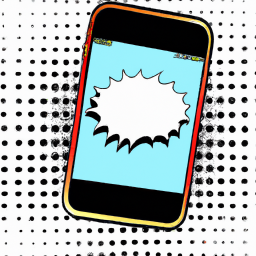



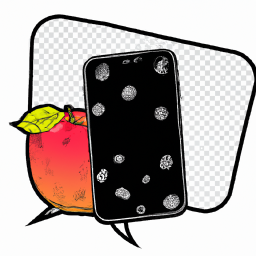



Terms of Service Privacy policy Email hints Contact us
Made with favorite in Cyprus