How to Compress Photos on an iPhone
Compressing photos on your iPhone doesn't have to be a struggle! Learn how to easily reduce the file size of your photos and free up storage space in this helpful guide.

Compressing photos on an iPhone is an important task for anyone who wants to save space on their device. By compressing photos, you can reduce the size of the file, which makes it easier to store them on your phone and use them in various ways. This guide will show you how to compress photos on an iPhone.
Step 1: Open the Photos App
The first step is to open the Photos app on your iPhone. This app is usually located in the dock at the bottom of the home screen. Once you open the app, you will see all the photos stored on your device.
Step 2: Select the Photos You Want to Compress
Next, you will need to select the photos you want to compress. You can do this by tapping on the photo and then tapping on the checkmark in the upper right corner of the screen. You can select multiple photos by tapping on them and then tapping on the checkmark.
Step 3: Tap the “Share” Button
Once you have selected the photos you want to compress, you will need to tap the “Share” button in the bottom left corner of the screen. This will open a menu with a list of options.
Step 4: Select “Mail” or “Message”
Next, you will need to select either “Mail” or “Message” from the menu. If you select “Mail”, you will be able to enter an email address to send the photos to, while if you select “Message”, you will be able to enter a phone number to send the photos to.
Step 5: Choose the Size of the Photos
Once you have selected either “Mail” or “Message”, you will be presented with a menu that allows you to choose the size of the photos. You can choose between “Small”, “Medium”, “Large”, and “Actual Size”. If you want to save the most space, choose “Small”.
Step 6: Send the Photos
Once you have chosen the size of the photos, you can send them by tapping the “Send” button. The photos will be compressed and sent to the recipient.
Step 7: Delete the Compressed Photos
Once you have sent the photos, you can delete the compressed versions on your device. To do this, open the Photos app and select the photos you want to delete. Then, tap the “Delete” button in the lower left corner of the screen.
Conclusion
Compressing photos on an iPhone is an easy process that can help you save space on your device. By following the steps outlined in this guide, you can quickly and easily compress photos on your phone.





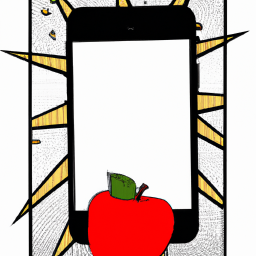


Terms of Service Privacy policy Email hints Contact us
Made with favorite in Cyprus