How to Connect an iPhone to a Car's Bluetooth System
Connecting your iPhone to your car's Bluetooth system is easy and convenient! Follow this guide to learn the steps to get your device connected in no time.

Connecting your iPhone to your car’s Bluetooth system is a great way to stay connected to your music, podcasts, and other audio sources while you’re on the go. With this setup, you can be hands-free and take calls, stream music, and even use your phone’s GPS navigation system. Here’s a step-by-step guide on how to connect your iPhone to your car’s Bluetooth system.
Step 1: Locate Your Car’s Bluetooth System
The first step is to locate your car’s Bluetooth system. Depending on the model of your car, it may be located in the dashboard control panel, center console, glove box, side panel, or even in the trunk. In some cars, the Bluetooth system is built into the audio system, while in others it’s a separate component. Once you’ve located the system, you can move on to the next step.
Step 2: Activate Your Car’s Bluetooth System
Once you’ve located your car’s Bluetooth system, you’ll need to activate it. Depending on the model of your car, this can be done either with a button on the dashboard or with voice commands. Once you’ve activated the system, you’ll be ready to pair it with your iPhone.
Step 3: Pair Your iPhone with the Car’s Bluetooth System
The next step is to pair your iPhone with the car’s Bluetooth system. To do this, you’ll need to open the Settings app on your iPhone and tap the Bluetooth option. This will bring up a list of devices that the iPhone can connect to. Look for the name of your car’s Bluetooth system and tap it to connect. Depending on your car, you may need to enter a passcode or PIN to complete the pairing process.
Step 4: Enjoy Your Music and Other Audio Sources
Once your iPhone is connected to your car’s Bluetooth system, you’ll be able to enjoy your music, podcasts, and other audio sources while you’re on the go. You’ll also be able to make hands-free calls and use your phone’s GPS navigation system.
Step 5: Disconnect Your iPhone from the Car’s Bluetooth System
When you’re done using your car’s Bluetooth system, you’ll want to disconnect your iPhone. To do this, open the Settings app on your iPhone and tap the Bluetooth option. Tap the name of your car’s Bluetooth system to disconnect it.
Connecting your iPhone to your car’s Bluetooth system is easy and can make your driving experience much more enjoyable. With this setup, you can be hands-free and take calls, stream music, and even use your phone’s GPS navigation system. Follow the steps outlined above to get your iPhone connected to your car’s Bluetooth system.

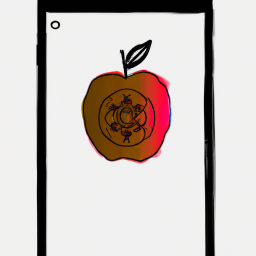




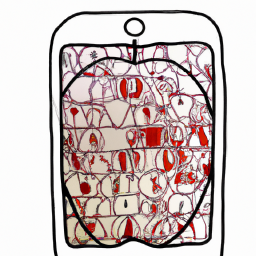

Terms of Service Privacy policy Email hints Contact us
Made with favorite in Cyprus