How to Connect an iPhone to a Fire Stick
Connecting an iPhone to a Fire Stick is simple and easy! In this article, we'll show you how to do it in just a few steps.

Connecting an iPhone to a Fire Stick can be a great way to stream content from your device to your TV. Whether you want to watch a movie, listen to music, or play a game, connecting your iPhone to your Fire Stick can help you do it with ease. Here’s a step-by-step guide on how to do it.
Step 1: Make Sure Your iPhone and Fire Stick Are Compatible
Before you get started, make sure that your iPhone and Fire Stick are both compatible with each other. The iPhone must be running iOS 12.2 or later, and the Fire Stick must be running Fire OS 6 or later. You can check both of these by going to the Settings app on your iPhone and the Fire Stick, respectively.
Step 2: Set Up Your Fire Stick
Once you’ve taken the time to make sure that your devices are compatible, you can now set up your Fire Stick. First, plug the Fire Stick into your TV’s HDMI port and then plug the power cable into an outlet. Then, follow the on-screen instructions to finish setting up the Fire Stick.
Step 3: Install the Amazon Fire TV App
In order to connect your iPhone to your Fire Stick, you’ll need to install the Amazon Fire TV app. You can find this app in the App Store on your iPhone. Once you’ve downloaded and installed the app, open it and sign in using your Amazon account information.
Step 4: Connect Your iPhone to Your Fire Stick
Once you’ve installed the Amazon Fire TV app, you can now begin the process of connecting your iPhone to your Fire Stick. First, open the app and select the “Settings” option. Then, select the “Remote & Devices” option and select “Add Device.” You will then be prompted to enter a code that is displayed on your TV. Once you’ve entered the code, your iPhone will be connected to your Fire Stick.
Step 5: Start Streaming Content
Now that your iPhone is connected to your Fire Stick, you can begin streaming content. To do this, open the Amazon Fire TV app and select the “Movies & TV” option. You can then select a movie, TV show, or other video to stream. You can also select the “Music” option to stream music from your iPhone to your TV.
Step 6: Disconnect Your iPhone From Your Fire Stick
When you’re finished streaming content, you will need to disconnect your iPhone from your Fire Stick. To do this, open the Amazon Fire TV app and select the “Remote & Devices” option. Then, select the “Remove Device” option and confirm that you want to disconnect your iPhone from your Fire Stick.
Connecting an iPhone to a Fire Stick is a great way to stream content from your device to your TV. It’s easy to set up and use, and allows you to enjoy movies, TV shows, music, and more on your TV. Follow the steps outlined above to get started.
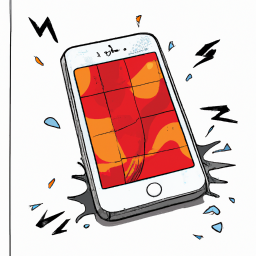
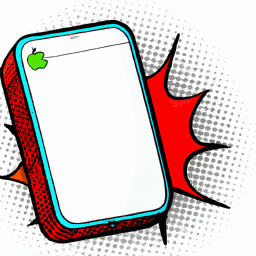
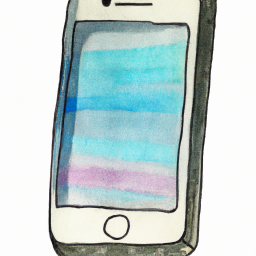
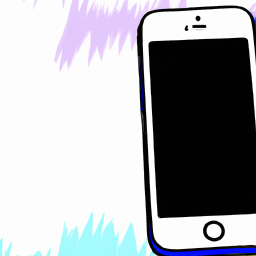




Terms of Service Privacy policy Email hints Contact us
Made with favorite in Cyprus