How to Connect an iPhone to a Wi-Fi Network
This article will help you easily connect your iPhone to a Wi-Fi network. Follow the step-by-step instructions and you'll be online in no time!

Using Wi-Fi is one of the most convenient and cost-effective ways to connect your iPhone to the internet. Whether you're at home, in a cafe, or on the go, you can use Wi-Fi to access the internet, check emails, and browse the web. In this article, we'll show you how to connect your iPhone to a Wi-Fi network.
Step 1: Enable Wi-Fi on Your iPhone
The first step is to make sure that Wi-Fi is enabled on your iPhone. To do this, go to the Settings app, select Wi-Fi, and then toggle the switch to the ON position.
Step 2: Find a Wi-Fi Network
Once Wi-Fi is enabled on your iPhone, you'll need to find a Wi-Fi network to connect to. To do this, open the Wi-Fi settings and you should see a list of available Wi-Fi networks in your area. Select the one you want to connect to.
Step 3: Enter the Password
Once you've selected a Wi-Fi network, you may be prompted to enter a password. If the network is password-protected, you'll need to enter the password before you can connect. Make sure you enter the correct password or you won't be able to connect.
Step 4: Connect to the Wi-Fi Network
Once you've entered the password, your iPhone will attempt to connect to the Wi-Fi network. If the connection is successful, you'll see a checkmark next to the network name and you'll be connected.
Step 5: Verify the Connection
Once you've connected to the Wi-Fi network, you can verify the connection by opening the Safari browser and trying to access a website. If the connection is successful, you'll be able to access the website without any problems.
Step 6: Disconnect from the Wi-Fi Network
If you need to disconnect from a Wi-Fi network, you can do so by going to the Wi-Fi settings, selecting the network, and then tapping the "Forget this Network" option. This will disconnect your iPhone from the Wi-Fi network.
Troubleshooting
If you're having trouble connecting to a Wi-Fi network, there are a few things you can try. First, make sure that the Wi-Fi network is in range and that there aren't any obstacles blocking the signal. You can also try restarting your iPhone and router, or resetting your network settings. If all else fails, you may need to contact your internet service provider for assistance.
Connecting your iPhone to a Wi-Fi network is easy and can save you money in the long run. By following the steps outlined above, you should be able to connect to a Wi-Fi network in no time.





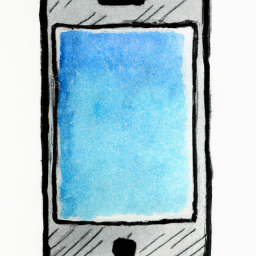

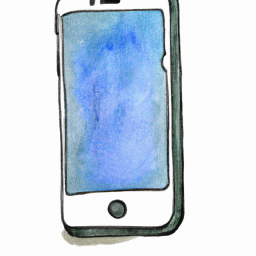
Terms of Service Privacy policy Email hints Contact us
Made with favorite in Cyprus