How to Connect an iPhone to an LG TV
Connecting your iPhone to an LG TV is easy! With this article, you'll learn all the steps you need to get your iPhone connected to your TV in no time.
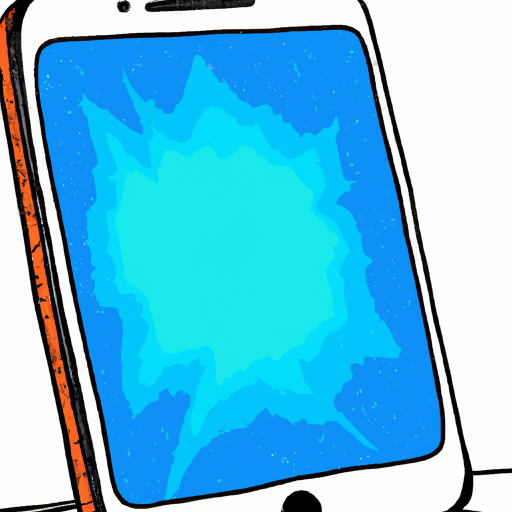
Connecting your iPhone to your LG TV is a great way to watch movies, play games, and more. It can also be used to mirror your iPhone's display, so that you can share photos and videos with your friends and family on the big screen.
The process of connecting your iPhone to your LG TV is relatively straightforward and can be completed in just a few steps.
Step 1: Get the Necessary Cables and Adapters
The first step in connecting your iPhone to your LG TV is to get the necessary cables and adapters. You will need a Lightning to HDMI cable, which is available from Apple, or a Digital AV Adapter, which is also available from Apple.
If you choose to use the Lightning to HDMI cable, you will also need an HDMI cable, which can be purchased from any electronics store. If you choose to use the Digital AV Adapter, you will need an HDMI cable and a USB cable.
Step 2: Connect the Cables and Adapters
Once you have the necessary cables and adapters, you can begin the process of connecting your iPhone to your LG TV.
If you are using the Lightning to HDMI cable, simply plug the HDMI cable into your LG TV and the Lightning end into your iPhone.
If you are using the Digital AV Adapter, you will need to plug the HDMI cable into your LG TV and the USB cable into a power source. Then, plug the Lightning end into your iPhone.
Step 3: Select the Input Source
Once the cables and adapters are connected, you will need to select the appropriate input source on your LG TV. Depending on your model, this may be labeled as “HDMI”, “Input”, or something similar.
Step 4: Activate the Mirroring Feature
The next step is to activate the mirroring feature on your iPhone. To do this, open the Control Center by swiping down from the top-right corner of the screen. Tap the “AirPlay” icon, then select your LG TV from the list of available devices.
Step 5: Enjoy!
Once the mirroring feature is activated, your iPhone’s display should now be mirrored on your LG TV. You can now enjoy watching movies, playing games, and more on the big screen.
In addition to mirroring your iPhone’s display, you can also use apps that are compatible with your LG TV. For example, you can use the YouTube app to watch YouTube videos on your LG TV, or the Netflix app to watch Netflix movies and TV shows.
Conclusion
Connecting your iPhone to your LG TV is a great way to watch movies, play games, and more. The process is relatively straightforward and can be completed in just a few steps. With the right cables and adapters, you can easily mirror your iPhone’s display or use compatible apps to watch your favorite movies and shows on the big screen.
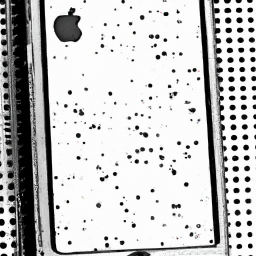





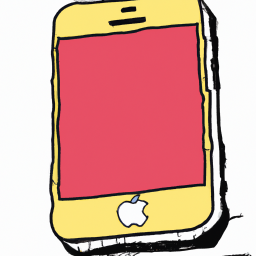
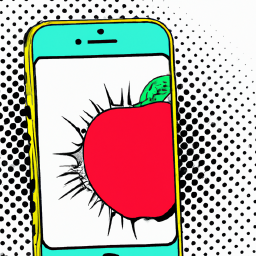
Terms of Service Privacy policy Email hints Contact us
Made with favorite in Cyprus