How to Connect an iPhone to iTunes
Connecting your iPhone to iTunes is quick and easy! Just follow the simple instructions in this article and you'll have your device synced up in no time.

Connecting an iPhone to iTunes is a fairly simple process and can be done in a few simple steps. It is important to connect your iPhone to iTunes in order to transfer music, photos, and other content from your iTunes library to your iPhone. This process can also be used to sync contacts, calendars, and other data from your iPhone back to iTunes.
Step 1: Install iTunes
The first step to connecting your iPhone to iTunes is to install iTunes on your computer. If you do not already have iTunes installed, you can download the latest version from the Apple website. Once you have downloaded the installer, double-click it to run the installation process. Follow the on-screen instructions to complete the installation.
Step 2: Connect Your iPhone to Your Computer
Once you have installed iTunes, it is time to connect your iPhone to your computer. To do this, simply use the USB cable that came with your iPhone to connect it to your computer.
Once your iPhone is connected to your computer, iTunes will automatically launch. If iTunes does not launch automatically, you can open it manually.
Step 3: Select Your iPhone in iTunes
Once iTunes is open, you will see a list of devices connected to your computer. Select your iPhone from the list. You may be prompted to enter your passcode or trust this computer. If so, follow the on-screen instructions.
Step 4: Sync Your Content
Once your iPhone is selected, you can begin syncing your content. To do this, simply click the "Sync" button in the bottom right corner of iTunes. This will begin the syncing process and transfer your content from iTunes to your iPhone.
Step 5: Back Up Your iPhone
It is a good idea to back up your iPhone regularly in case of data loss or other problems. To back up your iPhone, simply click the "Back Up Now" button in iTunes. This will create a backup of your iPhone that can be used to restore your data in case of data loss or other problems.
Step 6: Disconnect Your iPhone
Once your content is synced and your iPhone is backed up, you can safely disconnect your iPhone from your computer. To do this, simply click the "Eject" button in iTunes and then unplug your iPhone from your computer.
That's all there is to it! You have now successfully connected your iPhone to iTunes and synced your content. If you ever need to sync or back up your iPhone again, simply repeat these steps.
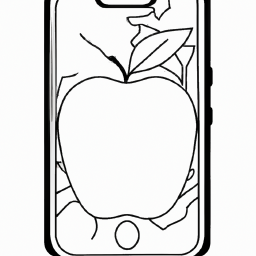


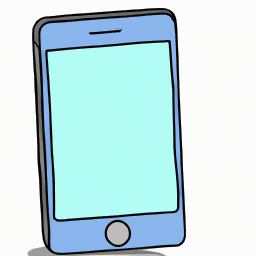
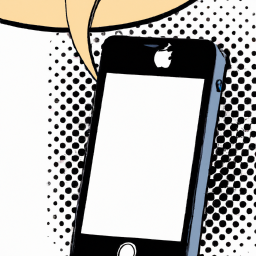

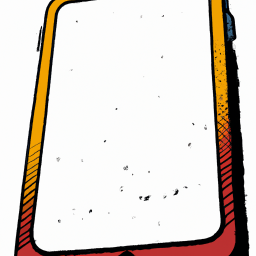
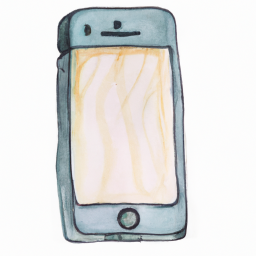
Terms of Service Privacy policy Email hints Contact us
Made with favorite in Cyprus