How to Connect Bose Headphones to an iPhone
Having trouble connecting your Bose headphones to your iPhone? Don't worry, this article will show you how to do it in just a few steps!

Connecting a pair of Bose headphones to an iPhone can be a straightforward process. Depending on the model, the exact steps may vary, but the basic principles remain the same. This guide will walk you through the process of connecting your Bose headphones to an iPhone.
Step 1: Determine the Type of Connection
The first step is to determine what type of connection your Bose headphones support. The most common connections are 3.5mm audio jack and Bluetooth. If your headphones have a 3.5mm audio jack, you can plug them directly into the headphone jack on your iPhone. If your headphones support Bluetooth, you can pair them with your iPhone wirelessly.
Step 2: Check Your iPhone Settings
Before you start connecting your Bose headphones to your iPhone, it’s important to check your iPhone’s settings. Make sure that Bluetooth is enabled, and that all other audio settings are configured correctly. You should also make sure that your iPhone is running the most recent version of iOS.
Step 3: Connect Using a 3.5mm Audio Jack
If your Bose headphones have a 3.5mm audio jack, you can plug them directly into the headphone jack on your iPhone. To do this, simply plug the 3.5mm audio cable into the headphone jack on your iPhone and then plug the other end into your Bose headphones. Your headphones should now be connected.
Step 4: Connect Using Bluetooth
If your Bose headphones support Bluetooth, you can pair them with your iPhone wirelessly. To do this, turn on your Bose headphones and put them in pairing mode. On your iPhone, open the Settings app and tap “Bluetooth.” Your iPhone will search for nearby Bluetooth devices, and you should see your Bose headphones in the list. Tap on your Bose headphones to connect them to your iPhone.
Step 5: Test the Connection
Once you’ve connected your Bose headphones to your iPhone, it’s important to test the connection to make sure it’s working properly. To do this, open a music app on your iPhone and play a song. If you can hear the song through your Bose headphones, then the connection is working correctly.
Conclusion
Connecting a pair of Bose headphones to an iPhone is a straightforward process. Depending on the type of connection your Bose headphones support, you can either plug them into the headphone jack on your iPhone or pair them with your iPhone wirelessly using Bluetooth. Once you’ve connected your Bose headphones to your iPhone, it’s important to test the connection to make sure it’s working properly. With the right setup and a few simple steps, you can easily connect your Bose headphones to your iPhone.
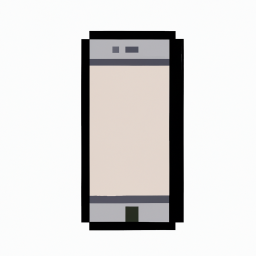


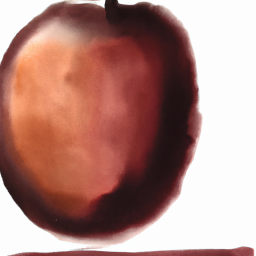




Terms of Service Privacy policy Email hints Contact us
Made with favorite in Cyprus