How to Connect iTunes to an iPhone
Connecting your iTunes library to your iPhone is easy! Just follow these simple steps and you'll be ready to enjoy your favorite music on the go.

Connecting your iTunes account to your iPhone is an easy process that will allow you to access your music, movies, and other content from your Apple devices. With just a few steps, you can quickly and easily sync your iTunes account with your iPhone.
Step 1: Install iTunes on a Computer
The first step to connecting your iTunes account to your iPhone is to install iTunes on the computer that you plan to use for the sync. To do so, visit the Apple website and download the latest version of iTunes for your computer. Once the download has completed, open the program and follow the instructions to complete the installation.
Step 2: Connect the iPhone to the Computer
Once you have installed iTunes on your computer, connect your iPhone to the computer using the USB cable that came with the device. When you connect your iPhone to the computer, you should see a prompt on your computer’s screen asking you to trust the device. Tap “Trust” on the iPhone to allow the computer to access the device.
Step 3: Log in to iTunes
Once you have connected your iPhone to the computer, open iTunes and log in to your account. If you do not already have an iTunes account, you can create one for free by visiting the Apple website. Once you have logged in, you should see a section at the top of the iTunes window titled “Devices”.
Step 4: Select the iPhone
Click the “Devices” section at the top of the iTunes window and select your iPhone from the list of devices. Once you have selected your iPhone, you will see a menu appear with various options for syncing your device with your iTunes account.
Step 5: Select the Content to Sync
Select the types of content that you would like to sync between your iTunes account and your iPhone. You can choose to sync music, movies, applications, books, and other types of content. Once you have selected the types of content that you would like to sync, click the “Sync” button at the bottom of the window.
Step 6: Wait for the Sync to Complete
Once you have clicked the “Sync” button, iTunes will begin to sync your selected content between your iTunes account and your iPhone. Depending on the amount of content that you are syncing, this process can take a few minutes. Once the sync has completed, you should see a message in the iTunes window informing you that the sync is complete.
Step 7: Disconnect the iPhone
Once the sync has completed, you can disconnect your iPhone from the computer. To do so, simply unplug the USB cable from the computer and the iPhone. Once the device has been disconnected, you should see a message in the iTunes window informing you that the device is no longer connected.
Connecting your iTunes account to your iPhone is a quick and easy process that will allow you to access your music, movies, and other content from your Apple devices. With just a few steps, you can quickly and easily sync your iTunes account with your iPhone.





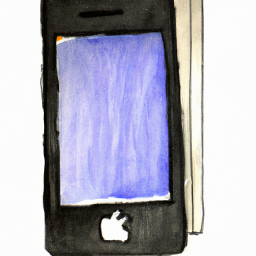
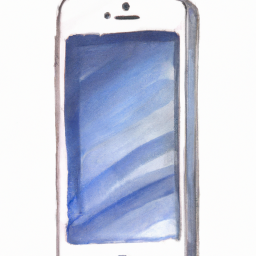

Terms of Service Privacy policy Email hints Contact us
Made with favorite in Cyprus