How to Convert a Google Doc to PDF on an iPhone
Converting your Google Docs to PDF on your iPhone is a breeze with this easy-to-follow tutorial. Learn how to do it in just a few simple steps!

Google Docs is a powerful, free tool that allows users to create documents, spreadsheets, and presentations. It is available on a variety of platforms, including iOS. Converting a Google Doc to PDF on an iPhone is a simple and straightforward process that can be done in a few easy steps.
Step 1: Open the Document
The first step is to open the document you wish to convert to PDF. To do this, open the Google Docs app on your iPhone, and then navigate to the document you wish to convert. Once you have found the document, tap it to open it.
Step 2: Access the Share Menu
Once the document is open, you will need to access the share menu. To do this, tap the three vertical dots in the upper right corner of the screen. This will open the share menu, which will provide you with several options.
Step 3: Select “Print”
Once the share menu is open, select the “Print” option. This will open the print menu, which will give you several options for printing your document.
Step 4: Select “PDF”
In the print menu, you will need to select the “PDF” option. This will open a new menu which will allow you to choose how you want to save your PDF.
Step 5: Select “Save to Files”
Once you have chosen the “PDF” option, select “Save to Files”. This will open the Files app on your iPhone, where you can select where you want to save your PDF file.
Step 6: Select a Location and Save the File
Once you have selected “Save to Files”, you will need to select a location to save your PDF file. You can select an existing location, or create a new folder. Once you have selected a location, tap “Save” to save your PDF file.
Step 7: Open the PDF File
Once you have saved your PDF file, you can open it using the Files app. To open the file, simply tap the PDF file in the Files app. This will open the PDF file in the app of your choice.
Converting a Google Doc to PDF on an iPhone is a simple and straightforward process. With just a few easy steps, you can quickly and easily convert your Google Docs to PDF files. This process can be done quickly and easily, and will ensure that your documents are secure and accessible on any device.


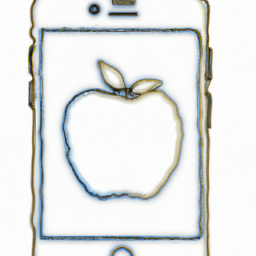





Terms of Service Privacy policy Email hints Contact us
Made with favorite in Cyprus