How to Create a Collage of Multiple Photos for Your Instagram Story (iPhone)
Creating a collage of multiple photos for your Instagram Story is a great way to share your story with friends and followers. This article will guide you through the easy steps to create a beautiful collage with your iPhone.

Creating a collage of multiple photos for your iPhone Instagram Story is one of the best ways to share your memories with your friends and followers. It’s also a great way to make a lasting impression with a creative and colorful display. With a few simple steps, you can easily create a beautiful collage that will make your Instagram Story stand out from the rest.
Step 1: Choose Your Photos
The first step in creating a collage for Instagram Story is to choose the photos you want to include. You can choose up to 10 photos for your collage and the options are endless. You can choose photos from your recent trip, family photos, or even your favorite selfies. Whatever you decide, make sure the photos are all related in some way to make a cohesive collage.
Step 2: Download a Collage App
Once you’ve chosen your photos, you’ll need to download a collage app to help you create the perfect collage. There are many different collage apps available for your iPhone, so you’ll want to choose one that fits your needs. Look for an app that allows you to customize the layout, add effects and text, and more.
Step 3: Select the Layout
Once you’ve downloaded the collage app, it’s time to select the layout. You can choose from a variety of different layouts, such as a grid, a mosaic, and more. Depending on the app you choose, you may also be able to customize the layout to make it even more unique.
Step 4: Add Your Photos
Now that you’ve chosen the layout, you can start adding your photos. Simply select the photos you want to include in your collage and drag them into the layout. If you need to rotate or resize the photos, you can do that as well.
Step 5: Add Effects and Text
Once you’ve added all your photos, you can add some effects and text to make your collage even more unique. Most collage apps will have a variety of effects you can add to the photos, such as filters and frames. You can also add text to the collage to give it a personalized touch.
Step 6: Save and Share
Once you’ve finalized your collage, you can save it to your phone and then upload it to your Instagram Story. It’s important to remember that Instagram Stories only allow you to upload photos that are 1080 pixels wide, so you may need to resize your collage before you upload it.
Creating a collage of multiple photos for your Instagram Story is a great way to share your memories with friends and followers. With a few simple steps, you can easily create a beautiful collage that will make your Instagram Story stand out from the rest. So grab your phone and get started!

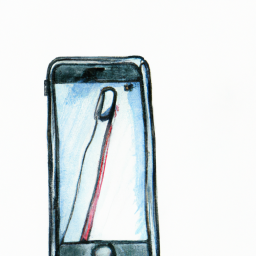
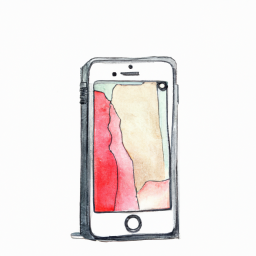




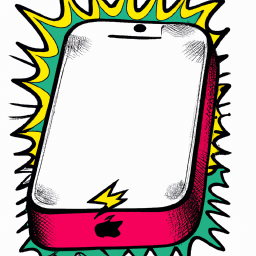
Terms of Service Privacy policy Email hints Contact us
Made with favorite in Cyprus