How to Create a Group Text Name on iPhone
Creating a group text name on your iPhone can be a great way to organize conversations with your friends and family. This article will help you get started quickly and easily!

Group messaging has become a popular way for people to stay in touch with their friends, family, and coworkers. Whether you’re planning a gathering, coordinating a project, or just catching up, group messaging can make it easier to stay connected.
If you have an iPhone, you can create a group text message and give it a custom name. This can help make it easier to keep track of your conversations and find them quickly.
Step 1: Open the Messages App
The first step is to open the Messages app on your iPhone. This is where you will create your group text message and name it. The Messages app looks like a green speech bubble icon with a white outline.
Step 2: Tap the Compose Button
Once you’ve opened the Messages app, tap the compose button in the top right corner of the screen. This will open a new message window.
Step 3: Enter the Recipients
Next, you’ll need to enter the recipients of the group message. Start typing a name or phone number in the “To” field and select the person from the list that appears. You can add up to 30 recipients. Once you’ve added all the recipients, tap the “Create” button.
Step 4: Tap the Group Name
Once you’ve added all the recipients, you’ll see a group of avatars at the top of the message window. Tap the group name at the top of the window to edit the group name.
Step 5: Enter a Group Name
You can enter any name you like for the group. Enter a name that will help you remember the group’s purpose or the people in it. When you’re done, tap the “Done” button.
Step 6: Start Messaging
Once you’ve given your group a name, you can start messaging. You can enter text, send photos, videos, emojis, and more.
Step 7: Add and Remove People
You can add or remove people from the group at any time. To add someone, tap the “Add People” button. To remove someone, tap their avatar and select “Remove from Conversation.”
Creating a group text message on your iPhone can help you stay connected with your friends, family, and coworkers. It’s easy to do and can make it easier to keep track of your conversations. With a few taps, you can create a group text message and give it a custom name.

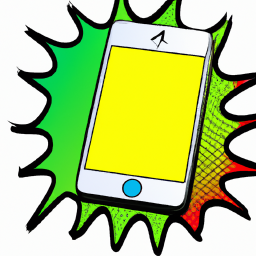

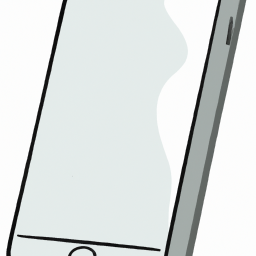
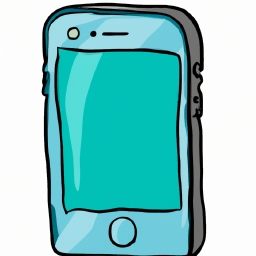



Terms of Service Privacy policy Email hints Contact us
Made with favorite in Cyprus