How to Create a YouTube Channel on an iPhone
Creating a YouTube channel on your iPhone is easy! Follow this step-by-step guide to get started and start sharing your videos with the world.
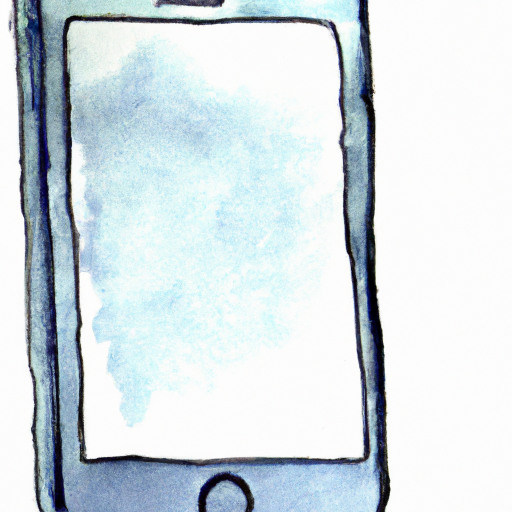
Creating a YouTube channel on an iPhone is a great way to start a business, share your knowledge, or just have fun. It's easy to do, and the steps below will help you get started.
Step 1: Download the YouTube App
The first step is to download the YouTube app from the App Store. This app is free and easy to install. Once the app is installed, it will be ready to use.
Step 2: Sign in to Your Google Account
Once the app is installed, you will need to sign in to your Google account. This is necessary in order to access the YouTube app. You will be asked to enter the username and password associated with your Google account.
Step 3: Create Your Channel
Once you have signed in, you can create your channel. To do this, tap the Profile icon in the bottom right corner of the app. Then tap the Create a Channel button. On the next screen, enter the name of your channel and tap the Create button.
Step 4: Add a Profile Picture and Description
Once your channel is created, you can add a profile picture and description. To do this, tap the Profile icon again and select the Edit Channel button. On the next screen, you can add a profile picture and description. This will help people find and recognize your channel.
Step 5: Upload Videos
Now that your channel is ready, you can start uploading videos. To do this, tap the Upload button in the top right corner of the app. On the next screen, select the video you want to upload and tap the Upload button. You can also add a title, description, and tags to your video.
Step 6: Share Your Channel
Once you have uploaded your videos, you can share your channel with others. To do this, tap the Profile icon again and select the Share Channel button. On the next screen, you can enter the email addresses or phone numbers of the people you want to share your channel with.
Creating a YouTube channel on an iPhone is a great way to start a business, share your knowledge, or just have fun. By following the steps above, you can easily create your own channel and start uploading videos. You can also share your channel with others so they can watch your videos and give you feedback.
Creating a YouTube channel doesn't have to be complicated or difficult. With the right tools and a bit of practice, you can easily create a channel and start sharing your videos with the world.




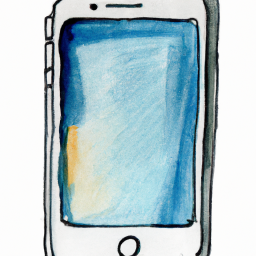
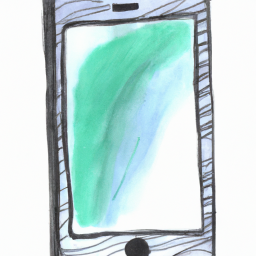


Terms of Service Privacy policy Email hints Contact us
Made with favorite in Cyprus