How to Create and Share Reminders on Your iPhone
Staying on track can be hard, but with the right tools it's a breeze! Learn how to use your iPhone to create and share reminders with this helpful guide.

The iPhone is an incredibly versatile device that can do almost anything. From making phone calls to taking pictures, the iPhone can do it all. One of the most useful features of the iPhone is the ability to create and share reminders. Whether it's an important meeting, a doctor's appointment, or even just a simple grocery list, reminders can help make sure you don't forget anything. Here is a step-by-step guide on how to create and share reminders on your iPhone.
Step 1: Create a New Reminder
The first step is to create a new reminder. To do this, open the Reminders app on your iPhone. Then, tap the “+” icon in the upper right-hand corner. This will open a new window where you can enter the details of your reminder. Type in the reminder title, and then add any additional details if needed. For example, you can add a location, a list, or a due date. When you’re finished, tap the “Done” button to save your reminder.
Step 2: Share a Reminder
Once you’ve created a reminder, you can share it with someone else. To do this, open the Reminders app and select the reminder you want to share. Then, tap the “Share” button in the upper right-hand corner. This will open a new window where you can select which contacts you want to share the reminder with. You can also add a message if you’d like. When you’re finished, tap the “Send” button to share the reminder.
Step 3: Set a Reminder to Repeat
If you want to set a reminder to repeat, you can do this as well. To do this, open the Reminders app and select the reminder you want to set to repeat. Then, tap the “Edit” button in the upper right-hand corner. This will open a new window where you can select how often you want the reminder to repeat. You can choose from daily, weekly, monthly, and yearly. When you’re finished, tap the “Done” button to save your changes.
Step 4: Set a Reminder to Alert You
If you want to be alerted when a reminder is due, you can do this as well. To do this, open the Reminders app and select the reminder you want to alert you. Then, tap the “Edit” button in the upper right-hand corner. This will open a new window where you can select when you want to be alerted. You can choose from time, location, and list. When you’re finished, tap the “Done” button to save your changes.
Step 5: Delete a Reminder
If you want to delete a reminder, you can do this as well. To do this, open the Reminders app and select the reminder you want to delete. Then, tap the “Edit” button in the upper right-hand corner. This will open a new window where you can select the “Delete” button. When you’re finished, tap the “Done” button to delete the reminder.
Creating and sharing reminders on your iPhone can be a great way to stay organized and make sure you don’t forget anything important. With just a few taps, you can create, share, set up repeat reminders, and delete reminders. With this guide, you should be able to easily create and share reminders on your iPhone.



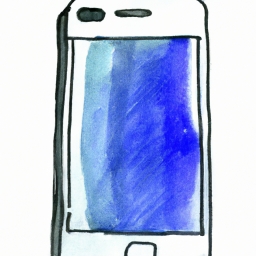

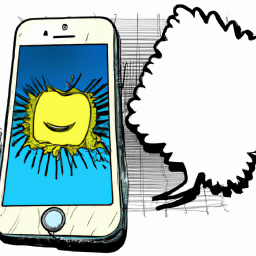


Terms of Service Privacy policy Email hints Contact us
Made with favorite in Cyprus