How to Deactivate a Facebook Account on an iPhone
Looking for an easy way to deactivate your Facebook account on your iPhone? This article can help! Learn how to deactivate your account in just a few steps.
Facebook is one of the most popular social media networks in the world and many people rely on it to communicate with family, friends and colleagues. However, if you want to take a break from the platform for a while, then you may want to consider deactivating your account. Deactivating a Facebook account on an iPhone is a fairly simple process, and you can be back on the app in no time should you decide to reactivate it. Here are the steps on how to deactivate your Facebook account on an iPhone:
Step 1: Open the Facebook App
The first step to deactivating your Facebook account on an iPhone is to open the Facebook app. To do so, simply navigate to the home screen of your iPhone and tap the Facebook app icon.
Step 2: Log Into Your Account
Once you have opened the Facebook app, you will need to log in to your account. Enter your email address or phone number and your password, then tap “Log In”.
Step 3: Access the Settings Menu
Once you have successfully logged into your account, you will need to access the Settings menu. To do this, tap the three lines icon in the bottom right-hand corner of the screen. This will open a menu that has a number of options.
Step 4: Select “Settings & Privacy”
From the menu that appears after tapping the three lines icon, select the “Settings & Privacy” option. This will open a new page that has several options.
Step 5: Access the Settings Tab
Once you have opened the “Settings & Privacy” page, you will need to access the Settings tab. To do this, tap the “Settings” option at the top of the page.
Step 6: Select “Your Facebook Information”
On the Settings page, you will need to select the “Your Facebook Information” option. This will open a new page that has a number of options related to your account’s information.
Step 7: Select “Deactivation and Deletion”
Once you have accessed the “Your Facebook Information” page, you will need to select the “Deactivation and Deletion” option. This will open a new page that has a number of options related to deactivating and deleting your account.
Step 8: Select “Deactivate Account”
On the “Deactivation and Deletion” page, you will need to select the “Deactivate Account” option. This will open a new page that will prompt you to re-enter your password and provide a reason for why you are deactivating your account.
Step 9: Confirm Your Decision
Once you have entered your password and provided a reason for why you are deactivating your account, you will need to confirm your decision. To do this, click the “Deactivate Now” button at the bottom of the page.
Once you have clicked the “Deactivate Now” button, your Facebook account will be deactivated. You will no longer be able to access your account, and all of your information will be hidden from view. Should you decide to reactivate your account in the future, you can do so by logging into your account and following the same steps outlined above.
Deactivating your Facebook account on an iPhone is a relatively simple process, and it can be completed in just a few minutes. If you are looking to take a break from the platform, then deactivating your account is an easy way to do so.
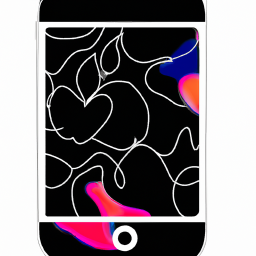
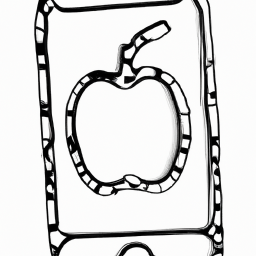
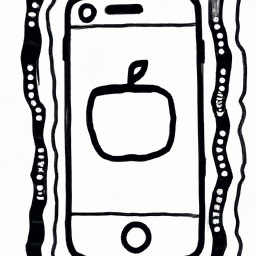
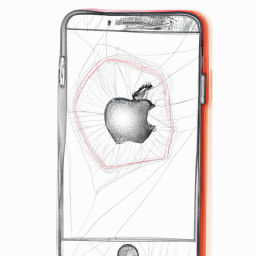




Terms of Service Privacy policy Email hints Contact us
Made with favorite in Cyprus