How to Deactivate Facebook on an iPhone
Having trouble managing your Facebook account on your iPhone? This article will show you how to quickly and easily deactivate your Facebook account on your iPhone. Get the step-by-step instructions to make sure your account is taken care of.

Deactivating your Facebook account on an iPhone can be an easy process, but it’s important to understand what exactly happens when you deactivate your account. When you deactivate your account, you won’t be able to access it or use it to log into any other applications. All of your data and posts will also be deleted from Facebook, but it’s important to note that any messages you sent to other people will remain in their inboxes.
If you’ve decided to take a break from Facebook or just want to permanently delete your account, here’s how to deactivate your account on an iPhone.
Step 1: Open the Facebook App
The first step to deactivating your Facebook account on an iPhone is to open the Facebook app. After launching the app, tap on the menu icon located in the bottom-right corner of the screen.
Step 2: Select Settings & Privacy
Once you’ve opened the menu, select the “Settings & Privacy” option. This will open up a new menu with several options.
Step 3: Select Settings
From the “Settings & Privacy” menu, select the “Settings” option. This will open a new window with several options related to your account settings.
Step 4: Select Account Ownership & Control
In the settings window, scroll down until you see the “Account Ownership & Control” option. Tap on this option to open a new window.
Step 5: Select Deactivation & Deletion
In the “Account Ownership & Control” window, select the “Deactivation & Deletion” option. This will open a new window with information about deactivating or deleting your account.
Step 6: Select Deactivate Account
Scroll down until you see the “Deactivate Account” option. Tap on this option and you will be prompted to enter your password in order to confirm your action. After entering your password, tap on the “Deactivate” button to complete the process.
Congratulations, you have now successfully deactivated your Facebook account on an iPhone! Once your account is deactivated, you won’t be able to access it or use it to log into other applications. All of your data and posts will also be deleted from Facebook.
It’s important to note that if you decide to reactivate your account at any time, all of your data will be restored. However, any messages you sent to other people will remain in their inboxes.
Deactivating your Facebook account on an iPhone is a fairly simple process. If you’ve decided to take a break from Facebook or just want to permanently delete your account, follow the steps outlined above and you’ll be able to deactivate your account in no time.



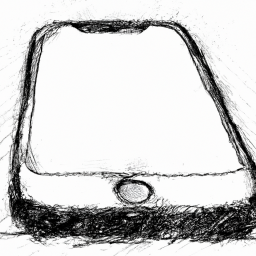
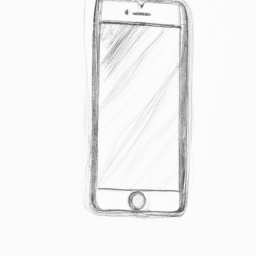



Terms of Service Privacy policy Email hints Contact us
Made with favorite in Cyprus