How to Delete a Google Account from an iPhone
Deleting a Google account from an iPhone is easy! All you need to do is follow these simple steps to get it done quickly and efficiently.

Google accounts are one of the most popular online services that allow users to access and manage a wide range of Google services, including Gmail, Calendar, Drive, and others. While Google accounts are most commonly associated with PCs and laptops, they can also be accessed from an iPhone. However, if you no longer need a Google account, you may want to delete it from your iPhone. This article will explain how to delete a Google account from your iPhone.
Step 1: Open Settings
The first step is to open the Settings app on your iPhone. This can be done by tapping the Settings icon on your Home screen.
Step 2: Select Accounts & Passwords
Once you are in the Settings app, you will need to select the Accounts & Passwords tab. This can be found in the second section of the Settings menu.
Step 3: Select Google
Once you are in the Accounts & Passwords tab, you will need to select the Google option. This will open up a list of all the Google accounts associated with your iPhone.
Step 4: Select the account you want to delete
In the list of Google accounts, select the one you want to delete. This will open up a page with information about the account, such as the Google username and email address associated with it.
Step 5: Tap Delete Account
At the bottom of the page, you will see a Delete Account button. Tap this button to delete the account from your iPhone.
Step 6: Confirm the deletion
Once you have tapped the Delete Account button, you will be asked to confirm the deletion. Tap the Delete button to confirm the deletion.
Step 7: Log out of the account
Once you have confirmed the deletion, you will need to log out of the Google account by tapping the Log Out button. This will log you out of all Google services associated with the account.
Step 8: Delete the account from other devices
If you want to completely delete the Google account, you will also need to delete it from any other devices and services that are associated with it, such as Google Drive, Google Calendar, etc. To do this, you will need to log into the account on each device and service and delete the account from there.
Once you have deleted the account from all other devices and services, the account will be completely deleted from your iPhone. You will no longer be able to access the account, or any of the services associated with it, from your iPhone.
Deleting a Google account from an iPhone is a fairly straightforward process. All you need to do is open the Settings app, select the Accounts & Passwords tab, select the Google option, select the account you want to delete, tap the Delete Account button, and confirm the deletion. You will then need to log out of the account, and delete it from any other devices and services that are associated with it. Once you have done this, the account will be completely deleted from your iPhone.

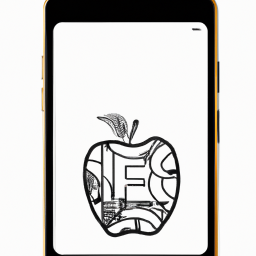
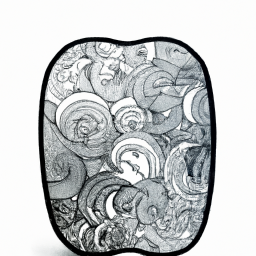





Terms of Service Privacy policy Email hints Contact us
Made with favorite in Cyprus