How to Delete a Telegram Account on an iPhone
If you're no longer using Telegram and would like to delete your account from your iPhone, this article will show you how to do it quickly and easily. Follow the simple instructions to permanently remove your Telegram account from your iPhone.
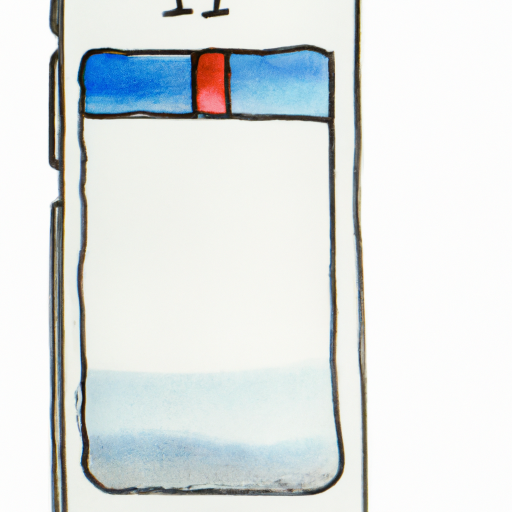
Telegram is an increasingly popular messaging app that allows users to send messages, photos, videos, and other files securely and privately. Unfortunately, there may come a time when you need to delete your Telegram account, either to switch to a different messaging app or due to security concerns.
If you’re an iPhone user, deleting your Telegram account is a fairly straightforward process. In this article, we’ll walk you through the steps of deleting a Telegram account on an iPhone.
Step 1: Open the Telegram App
The first step is to open the Telegram app. This can be done by tapping the Telegram app icon on your iPhone’s home screen.
Step 2: Log in to Your Account
Once you’ve opened the Telegram app, you’ll need to log into your account. Enter your phone number and tap “Continue”. You’ll then be asked to enter the 4-digit code that was sent to your phone. Once you’ve done this, tap “Continue”.
Step 3: Tap the “Settings” Icon
Once you’ve successfully logged into your account, you’ll need to tap the “Settings” icon, which is located in the upper right corner of your screen. This will open the Settings menu.
Step 4: Tap “Privacy and Security”
In the Settings menu, tap the “Privacy and Security” option. This will open the Privacy and Security menu.
Step 5: Tap “Delete Account”
In the Privacy and Security menu, tap the “Delete Account” option. You’ll then be asked to enter your phone number and select a reason for deleting your account. Once you’ve done this, tap “Delete Account”.
Step 6: Confirm Your Decision to Delete Your Account
You’ll then be asked to confirm your decision to delete your account. Tap “Yes” to confirm.
Step 7: Log Out of Your Account
Once you’ve confirmed your decision to delete your account, you’ll need to log out of your account. This can be done by tapping the “Log Out” option in the Settings menu.
Step 8: Delete the Telegram App
You’ll then need to delete the Telegram app from your iPhone. To do this, simply tap and hold the Telegram app icon and then tap the “x” that appears. This will delete the Telegram app from your iPhone.
Step 9: Delete Any Backups of Your Telegram Data
Finally, you’ll need to delete any backups of your Telegram data, such as photos and videos. To do this, open the Files app on your iPhone and select the “On My iPhone” tab. Then, find the folder containing the Telegram data and delete it.
And that’s it! You’ve now successfully deleted your Telegram account on your iPhone. Keep in mind that it may take up to 30 days for your account to be fully deleted.
Deleting your Telegram account on an iPhone is a fairly straightforward process. By following the steps outlined in this article, you should be able to delete your Telegram account without any issues.


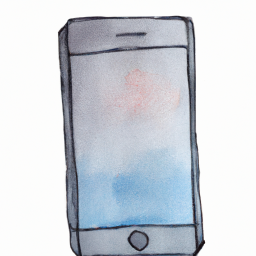





Terms of Service Privacy policy Email hints Contact us
Made with favorite in Cyprus