How to Delete Albums on an iPhone
Deleting albums from your iPhone can be easy. This article will show you how to do it in just a few simple steps.
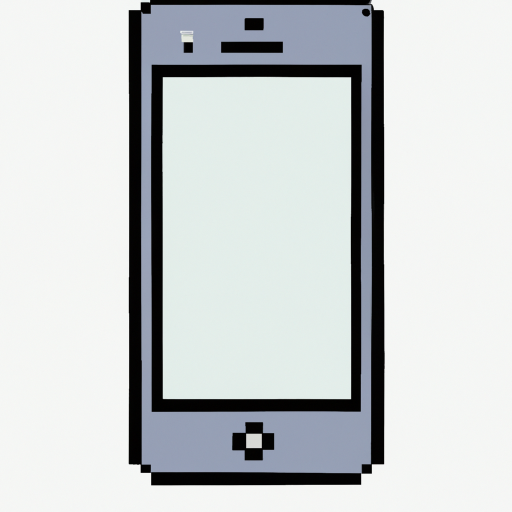
Removing albums from your iPhone can be a great way to free up some space and to make your music library easier to manage. There are several different methods for deleting albums, depending on the type of album you have and the version of iOS you are using.
Method 1: Deleting Purchased Albums
If you have purchased an album from the iTunes Store, then you can delete it from your iPhone fairly easily. To do this, begin by opening the Music app on your phone. Here, you will see a list of all the albums in your library, as well as a search bar at the top.
Tap on the album that you want to delete and it will open up. At the top of the album page, tap the “Delete” button and a prompt will pop up asking you to confirm the deletion. Tap “Delete” and the album will be removed from your library.
Method 2: Deleting Downloaded Albums
If you have downloaded an album from a third-party source, such as a streaming service or another website, it can be slightly more complicated to delete it. Begin by going to the “Settings” app on your phone and tapping “General.”
On the “General” page, scroll down and tap “iPhone Storage.” Here, you will see a list of all the apps on your phone, including the Music app. Tap “Music” and you will be taken to a page that shows you all the albums and songs stored in the app.
Tap the “Edit” button at the top of the page and you will be able to delete any album or song by tapping the red “-” icon next to it. Once you have selected all the albums and songs you want to delete, click “Done” and they will be removed from your library.
Method 3: Deleting iCloud Music Library Albums
If you are using an iOS version 10 or later, then you may be using the iCloud Music Library. This is a feature that allows you to store your music in the cloud and access it from any device.
To delete an album from your iCloud Music Library, open the Music app and tap “My Music.” Select “Albums” and you will see a list of all the albums stored in your library. Tap the album that you want to delete and then tap the “Delete” button at the top of the screen.
You will be asked to confirm the deletion and then the album will be removed from your library. It will also be removed from any devices that have it synced with the iCloud Music Library.
Method 4: Deleting Shared Albums
If you are sharing albums with another user, then deleting them can be a bit more complicated. In order to delete a shared album, you will need to go to the “Settings” app and then tap “iCloud.”
On the “iCloud” page, tap “Shared Albums” and you will see a list of all the albums that are being shared with you. Tap the album that you want to delete and then tap the “Delete” button at the top of the page.
You will be asked to confirm the deletion and then the album will be removed from your library. It will also be removed from any other devices that have it synced with the iCloud Shared Albums.
In conclusion, deleting albums from your iPhone can be a great way to free up some space and to make your music library easier to manage. There are several different methods for deleting albums, depending on the type of album you have and the version of iOS you are using. By following the steps outlined above, you can easily delete any albums that you no longer need or want.








Terms of Service Privacy policy Email hints Contact us
Made with favorite in Cyprus