How to Delete an eSIM from an iPhone
Having trouble deleting your eSIM from your iPhone? This article will walk you through the steps to easily delete your eSIM and get you back on track.

If you bought a new iPhone and want to switch to an eSIM, you need to know how to delete an eSIM from your device. eSIM stands for embedded SIM and it is a SIM card that is embedded inside your device. It is a digital SIM card that allows you to connect to a wireless network without the need for a physical SIM card.
An eSIM can be used to connect to cellular networks and Wi-Fi hotspots. It is also a great way to save money on international roaming charges. However, if you want to switch to a different eSIM, you need to know how to delete the existing one. Here are the steps to delete an eSIM from your iPhone.
Step 1: Access Settings
The first step to deleting an eSIM from your iPhone is to access the Settings app. To do this, open the app and select the “Cellular” option.
Step 2: Select SIM Cards
Once you are in the Cellular settings, select the “SIM Cards” option. This will open a list of all the SIM cards installed on your device.
Step 3: Select the eSIM Card
From the list of SIM cards, select the eSIM card that you want to delete.
Step 4: Delete the eSIM
Once you have selected the eSIM card, tap on the “Delete” option. You will be asked to confirm the deletion. Tap on the “Delete” option to confirm the deletion and the eSIM card will be removed from your device.
Step 5: Add a New eSIM Card
Once you have deleted the old eSIM, you can add a new one. To do this, tap on the “Add Cellular Plan” option. You will need to scan a QR code or enter the eSIM information manually. Follow the on-screen instructions to add the new eSIM card to your device.
Step 6: Activate the eSIM Card
Once you have added the new eSIM card, you will need to activate it. To do this, open the Settings app and select the “Cellular” option. Select the “SIM Cards” option and select the eSIM card that you just added. Tap on the “Activate” option and follow the on-screen instructions to activate the eSIM card.
Conclusion
Deleting an eSIM from an iPhone is a simple process. All you need to do is access the Settings app, select the SIM Cards option, select the eSIM card, tap on the “Delete” option and confirm the deletion. Once the eSIM has been deleted, you can add a new one and activate it. Following these steps will ensure that the eSIM has been removed from your device.

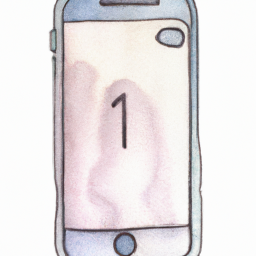

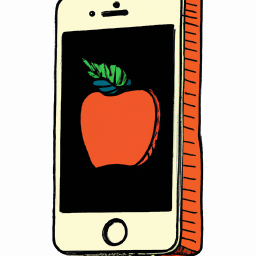




Terms of Service Privacy policy Email hints Contact us
Made with favorite in Cyprus