How to Delete Contacts on an iPhone
Deleting contacts from an iPhone is easy! Learn how with this simple guide and get your contact list up to date in no time.

Contacts are one of the most important parts of our phones. They hold our friends, family, and colleagues and help us stay connected. As our list of contacts grows, it can become difficult to keep track of them all. Fortunately, iPhones make it easy to delete contacts when necessary. In this article, we'll discuss how to delete contacts from an iPhone.
Using the Contacts App
The first way to delete contacts from an iPhone is to use the Contacts app. To do this, open the app and locate the contact you want to delete. Tap the contact to open it, then tap the "Edit" button in the top-right corner. Scroll down to the bottom of the page and tap the "Delete Contact" button. You'll be asked to confirm that you want to delete the contact. Tap "Delete Contact" again to confirm, and the contact will be deleted from your list.
Using Recent Calls
You can also delete contacts from your iPhone using the Recent Calls list. To do this, open the Phone app and tap the "Recents" tab. Scroll through the list until you find the contact that you want to delete, then tap the "i" icon next to it. Scroll down to the bottom of the page and tap the "Delete from Recents" button. You'll be asked to confirm that you want to delete the contact. Tap "Delete Contact" again to confirm, and the contact will be removed from your list.
Using the Settings App
If you want to delete multiple contacts at once, you can use the Settings app to do it. To do this, open the Settings app and tap "Mail, Contacts, Calendars". Tap "Contacts", then tap the contact that you want to delete. Tap the "Delete Contact" button at the bottom of the page and confirm that you want to delete the contact. You can repeat this process to delete multiple contacts.
Using iCloud
If you have an iCloud account, you can delete contacts using the iCloud website. To do this, open your web browser and go to iCloud.com. Sign in with your Apple ID, then click the "Contacts" icon. Find the contact you want to delete and click the "Delete" button next to it. Confirm that you want to delete the contact, and the contact will be removed from your iCloud account.
Using Third-Party Apps
Finally, you can delete contacts from your iPhone using third-party apps. There are a variety of apps available on the App Store that can help you manage your contacts. These apps allow you to easily delete multiple contacts at once, as well as search for contacts, merge duplicates, and more.
Deleting contacts from your iPhone is easy, no matter which method you use. Whether you're using the Contacts app, the Recent Calls list, the Settings app, iCloud, or a third-party app, you'll be able to delete contacts quickly and easily.

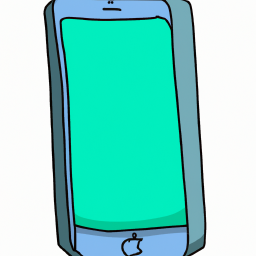


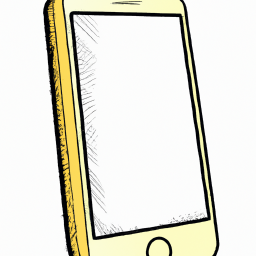



Terms of Service Privacy policy Email hints Contact us
Made with favorite in Cyprus