How to Delete Files on an iPhone
Deleting files from your iPhone doesn't have to be a hassle! This article guides you through the simple steps to clear out your device quickly and easily.
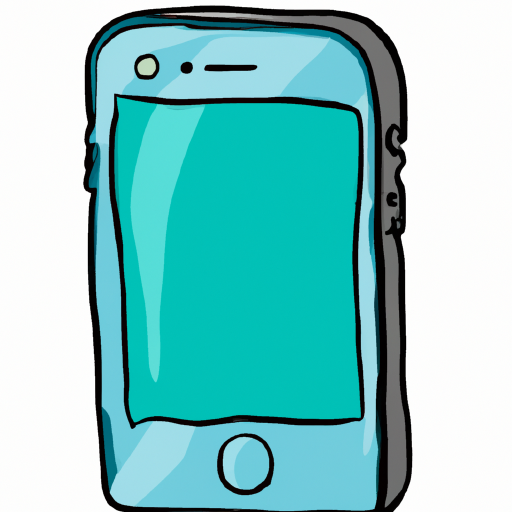
Losing important files on your iPhone can be a nightmare, but luckily there are a few simple steps you can take to delete files and keep your device clutter-free. Whether you're looking to free up space or just want to declutter your device, here is a guide on how to delete files on an iPhone.
Check Your Storage Capacity
Before you begin deleting files, it's important to check your iPhone's storage capacity. To do this, open the Settings app on your device and select "General" and then "iPhone Storage." Here you can view how much storage you have and how much has been used. If you don't have much free space, you may need to delete some files.
Clear Your Cache
Clearing your iPhone's cache is a great way to free up some space. Your device stores a lot of data in its cache, such as webpages, images, and other content. To clear your cache, open the Settings app and select "Safari" and then "Clear History and Website Data." This will delete all the data stored in your cache and free up some space.
Delete Unnecessary Apps
If you're trying to free up space on your device, you may want to delete some unnecessary apps. To delete an app, simply press and hold the app icon until it starts to wiggle. Once the app icon is wiggling, press the "X" icon to delete the app. Make sure you only delete apps that you don't use, as you may need them in the future.
Delete Photos and Videos
Photos and videos can take up a lot of space on your device, so it's important to delete any that you don't need. To do this, open the Photos app on your device and select the photos or videos you want to delete. Once you have selected the files, tap the Trash icon in the bottom right corner of the screen and then select "Delete."
Delete Music and Audio Files
If you have music or audio files stored on your device, you can delete them easily. To delete music or audio files, open the Music app on your device and select the files you want to delete. Once you have selected the files, tap the Trash icon in the bottom right corner of the screen and then select "Delete."
Delete Documents and Files
If you have documents or other files stored on your device, you can delete them with a few simple steps. To delete documents and files, open the Files app on your device and select the files you want to delete. Once you have selected the files, tap the Trash icon in the bottom right corner of the screen and then select "Delete."
Delete Messages
Deleting messages from your device can free up some space and help keep your conversations organized. To delete messages, open the Messages app on your device and select the messages you want to delete. Once you have selected the messages, tap the Trash icon in the bottom right corner of the screen and then select "Delete."
Delete Emails
Deleting emails from your device can help keep your inbox organized and free up some space. To delete emails, open the Mail app on your device and select the emails you want to delete. Once you have selected the emails, tap the Trash icon in the bottom right corner of the screen and then select "Delete."
Delete Apps and Data
If you want to completely remove an app from your device, you can delete it and its associated data with a few simple steps. To do this, open the Settings app and select "General" and then "iPhone Storage." Here you can view a list of all the apps you have installed. Select the app you want to delete and then tap "Delete App." This will delete the app and its associated data from your device.
By following these steps, you can easily delete files from your iPhone and free up some space. It's important to remember that once you delete a file, it can't be recovered, so make sure you only delete files that you don't need.



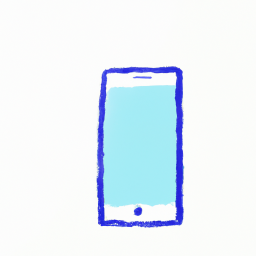


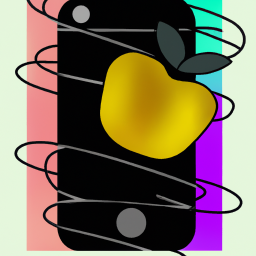
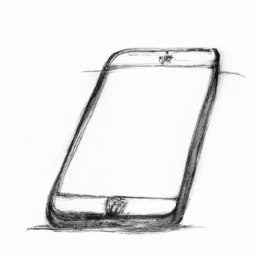
Terms of Service Privacy policy Email hints Contact us
Made with favorite in Cyprus