How to Diagnose Water Damage in Your iPhone
Is your iPhone suffering from water damage? Learn how to diagnose the problem and take the necessary steps to fix it in this helpful guide!

Water damage can be a huge problem for iPhone owners. If your phone has been exposed to moisture, it could have serious consequences on its performance. This is why it’s important to know how to diagnose water damage in your iPhone. Properly diagnosing water damage can help you take the necessary steps to protect your device and minimize the risk of further damage.
Step 1: Check for Visible Water Damage
The first step in diagnosing water damage in your iPhone is to check for any visible signs of water damage. Look for any discoloration on the exterior of the phone, as well as any signs of corrosion or rust. These are all indicators of water damage.
Step 2: Use a Moisture Meter
If you don’t see any signs of visible water damage, the next step is to use a moisture meter. This device is designed specifically to measure the humidity levels inside the phone. If the humidity levels are too high, it could indicate that there is water damage.
Step 3: Look for Unusual Performance
Another way to diagnose water damage in your iPhone is to look for any unusual performance. If your phone is having difficulty charging, or if it’s randomly shutting down, these could be signs that there is water damage.
Step 4: Check for Corrosion
If you’ve determined that there is water damage, the next step is to check for corrosion. Corrosion is the result of water damage and is an indication that the water has been inside the phone for an extended period of time. To check for corrosion, remove the battery and look for any signs of discoloration or rust.
Step 5: Replace the Battery
If you find any signs of corrosion, it’s important to replace the battery immediately. Corrosion can cause serious damage to the internal components of the phone, so it’s important to get a new battery as soon as possible.
Step 6: Clean the Phone
Once you’ve replaced the battery, the next step is to clean the phone. Use a soft cloth and a mild cleaning solution to remove any dirt or debris that may have been left behind by the water. Make sure to take extra care when cleaning the ports and other sensitive components.
Step 7: Check for Further Damage
After cleaning the phone, the next step is to check for any further damage. Take a close look at the internal components of the phone and make sure that everything is in working order. If you notice any signs of damage, it’s important to get the phone repaired as soon as possible.
By following these steps, you can properly diagnose water damage in your iPhone. While it’s impossible to completely prevent water damage, taking these steps can help minimize the risk and protect your phone from further damage.
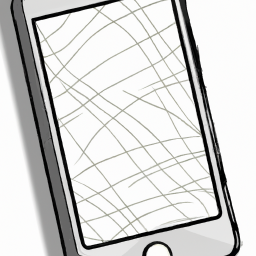




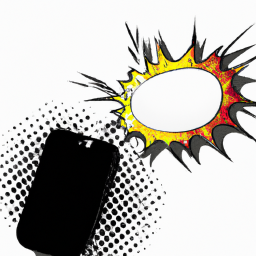


Terms of Service Privacy policy Email hints Contact us
Made with favorite in Cyprus