How to Disable Amber Alerts on an iPhone
Stay informed without the disturbance of Amber Alerts! Follow this guide to quickly and easily disable Amber Alerts on your iPhone.

Most people find Amber Alerts useful, as they provide critical information when a child has been abducted. However, some people may prefer to disable these alerts on their iPhone, either to reduce distractions or because they live in an area where Amber Alerts are not issued. Fortunately, it is easy to disable Amber Alerts on an iPhone.
Step 1: Open the Settings App
The first step to disabling Amber Alerts on an iPhone is to open the Settings app. This can be done by tapping the Settings icon on the Home screen.
Step 2: Select Notifications
Once the Settings app is open, you should select the Notifications option. This will take you to the Notifications page, which shows all of the notifications that can be enabled or disabled on your iPhone.
Step 3: Find the Amber Alerts Option
Scroll down the Notifications page until you find the Amber Alerts option. This option should be listed under the Government Alerts heading.
Step 4: Disable Amber Alerts
Tapping the Amber Alerts option will open a new page, which will show the current status of the Amber Alerts feature. To disable Amber Alerts, simply tap the switch next to the Amber Alerts option. This will turn off Amber Alerts on your iPhone.
Step 5: Confirm the Change
Once you have disabled the Amber Alerts feature, you should confirm that the change has been made. To do this, simply return to the Notifications page and check that the Amber Alerts switch is turned off.
Step 6: Enjoy Life without Amber Alerts
Once you have successfully disabled Amber Alerts on your iPhone, you can enjoy life without the distraction of these alerts. You can also be reassured that you will no longer receive alert notifications if an Amber Alert is issued in your area.
Overall, disabling Amber Alerts on an iPhone is a fairly simple process. All that is required is to open the Settings app, select the Notifications option, find the Amber Alerts option, and disable the feature. Once the process is complete, you can enjoy life without the distraction of Amber Alerts.

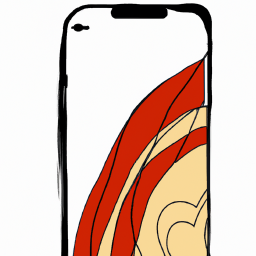




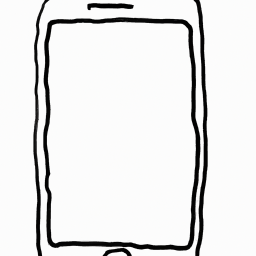
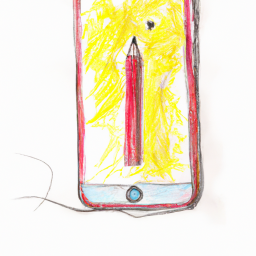
Terms of Service Privacy policy Email hints Contact us
Made with favorite in Cyprus