How to Disable Auto Lock on an iPhone
This article will show you how to quickly disable auto lock on your iPhone, so you can use your device for longer without having to re-enter your passcode. It’s a simple and straightforward process that only takes a few moments to complete!
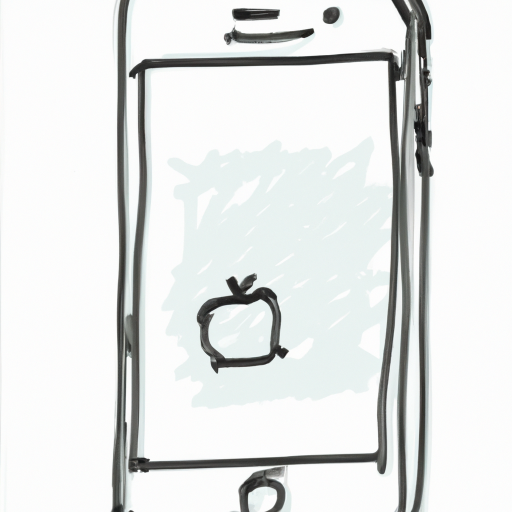
If you are looking for a way to disable the Auto Lock feature on your iPhone, this guide will help you accomplish this. Auto Lock is a feature that locks your iPhone after a certain amount of time has passed. This can be helpful in preventing unauthorized access to your device, but it can also be inconvenient if you are using your device for a long period of time. Fortunately, you can easily disable this feature in your iPhone settings.
Step 1: Open the Settings App
To get started, you will need to open the settings app on your iPhone. You can do this by tapping the Settings icon on your Home screen.
Step 2: Navigate to the Display & Brightness Menu
Once you have opened the Settings app, you will need to navigate to the Display & Brightness menu. You can do this by tapping the Display & Brightness option in the list of settings.
Step 3: Tap the Auto-Lock Option
In the Display & Brightness menu, you will need to tap the Auto-Lock option. This will open a list of options that you can choose from.
Step 4: Select “Never”
At the bottom of the list of Auto-Lock options, you will see an option labeled “Never”. Tap this option to disable the Auto Lock feature on your iPhone.
Step 5: Confirm Your Changes
Once you have selected the “Never” option, you will need to confirm your changes. To do this, simply tap the “Done” button in the top-right corner of the screen.
That’s it! You have now successfully disabled the Auto Lock feature on your iPhone. Keep in mind, however, that this may leave your device vulnerable to unauthorized access. It is important to always keep your device secure and use a strong passcode to protect it from prying eyes.
In addition to disabling the Auto Lock feature, there are a few other things you can do to keep your device secure. For instance, you can enable two-factor authentication on your device to add an extra layer of security. You can also set up a secure passcode that is difficult to guess, and avoid using public Wi-Fi networks when accessing sensitive data.
Hopefully, this guide has helped you understand how to disable the Auto Lock feature on your iPhone. If you have any questions or need further assistance, you can always reach out to an Apple support specialist for help.


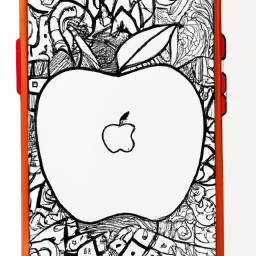





Terms of Service Privacy policy Email hints Contact us
Made with favorite in Cyprus