How to Disable Autocorrect on an iPhone
This article will help you easily turn off autocorrect on your iPhone. With just a few simple steps, you can have more control over your typing experience!
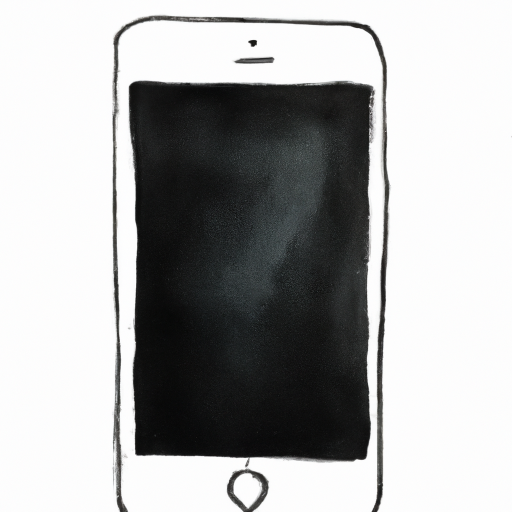
Autocorrect is a feature on iPhones that automatically corrects spelling and grammar mistakes. While it is useful in some situations, it can be annoying in others. If you want to disable autocorrect on your iPhone, here is a step-by-step guide on how to do so.
Step 1: Open the Settings App
The first step is to open the Settings app on your iPhone. You can find the app in your home screen or in the dock.
Step 2: Select the General Tab
Once you have opened the Settings app, select the General tab. This will take you to the General Settings page.
Step 3: Select the Keyboard Tab
On the General Settings page, select the Keyboard tab. This will take you to the Keyboard Settings page.
Step 4: Disable Autocorrect
Once you are on the Keyboard Settings page, you will see an option to Enable or Disable Autocorrect. Toggle the switch to disable Autocorrect.
Step 5: Exit the Settings App
Once you have disabled Autocorrect, exit the Settings app. You can do this by pressing the Home button or swiping up from the bottom of the screen.
And that’s it! You have successfully disabled Autocorrect on your iPhone. Keep in mind that if you decide to enable Autocorrect again, you will have to go through the same steps to do so.
If you want to go a step further, there are other settings you can adjust on the Keyboard Settings page. For example, you can change the language and layout of the keyboard, as well as enable or disable spell check and other features.
If you find that Autocorrect is still correcting words incorrectly, you can add words to the dictionary. This can be done by going to the Keyboard Settings page and selecting “Add New Shortcut”. Here, you can add words and phrases to the dictionary so that they will not be corrected by Autocorrect.
Disabling Autocorrect is a great way to make typing on your iPhone more efficient. While Autocorrect can be useful in some situations, it can be annoying in others. By following the steps outlined in this guide, you can easily disable Autocorrect on your iPhone.

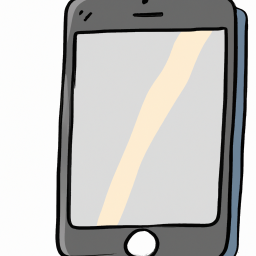






Terms of Service Privacy policy Email hints Contact us
Made with favorite in Cyprus