How to Disable Bedtime Mode on an iPhone
This article will show you how to easily turn off Bedtime Mode on your iPhone, so you can stay up to date with your notifications and alerts. Enjoy the freedom of being up to date and in control!

Bedtime mode is an iPhone feature that lets you keep your device from distracting you late at night. It can be a great way to help you get a better night's sleep, but some people may find it difficult to disable once it is enabled. Luckily, it is easy to turn off in iOS 12 and later. In this article, we will go over the steps on how to disable Bedtime Mode on an iPhone.
Step 1: Open the Clock App
The first step is to open the Clock app on your iPhone. This can be done by swiping up from the home screen and tapping on the Clock icon.
Step 2: Tap on the Bedtime Tab
Once you have opened the Clock app, you will need to tap on the Bedtime tab at the bottom of the screen. This will open the Bedtime settings page.
Step 3: Toggle the Bedtime Mode Off
On the Bedtime settings page, you will see a toggle switch at the top of the screen. This toggle switch is used to enable and disable Bedtime Mode. If it is currently enabled, you will need to tap on the switch to turn it off.
Step 4: Confirm the Change
Once you have toggled the switch off, you will be prompted to confirm the change. Tap on “Turn Off” to confirm that you want to disable Bedtime Mode.
Step 5: Exit the App
Once the change has been confirmed, you can exit the Clock app. Bedtime Mode will be disabled and you will be able to use your iPhone as normal.
In conclusion, it is easy to disable Bedtime Mode on an iPhone. All you need to do is open the Clock app, tap on the Bedtime tab, toggle the switch off, and confirm the change. Once this is done, Bedtime Mode will be disabled and you can use your iPhone as normal.



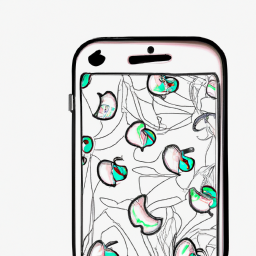

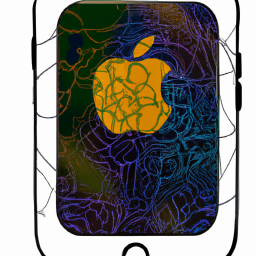

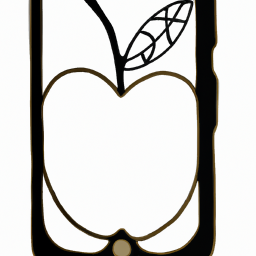
Terms of Service Privacy policy Email hints Contact us
Made with favorite in Cyprus