How to Disable Driving Mode on iPhone
Learn how to turn off your iPhone's driving mode feature! This article provides step-by-step instructions to help you quickly and easily disable the feature.

Driving Mode is a feature that was introduced by Apple in iOS 11, which is designed to reduce distractions while driving. It automatically silences incoming calls and notifications, and it also prevents you from using your phone while driving. While this is a great feature to have, some people may find it to be too restrictive and may want to disable it. This article will explain how to disable Driving Mode on an iPhone.
Step 1: Open the Settings App
The first step is to open the Settings app on your iPhone. This can be done by tapping the Settings app icon on your home screen.
Step 2: Select the Do Not Disturb Option
Once the Settings app is open, you will need to select the “Do Not Disturb” option. This can be found in the “Control Center” section.
Step 3: Locate the Driving Option
Once you have opened the “Do Not Disturb” section, you will need to locate the “Driving” option. This will be located at the bottom of the page.
Step 4: Turn Off the Driving Option
Once you have located the “Driving” option, you will need to tap the switch next to it to turn it off. This will disable the Driving Mode on your iPhone.
Step 5: Exit the Settings App
Finally, you will need to exit the Settings app. This can be done by pressing the home button on your iPhone.
Once you have followed these steps, you will have successfully disabled the Driving Mode on your iPhone. While this feature is designed to reduce distractions while driving, some people may find it too restrictive and may want to disable it. Fortunately, it is easy to do so by following the steps outlined in this article.
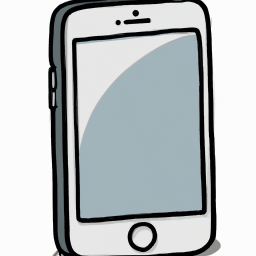

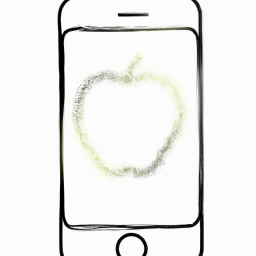
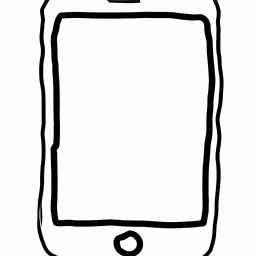


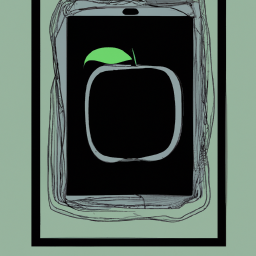

Terms of Service Privacy policy Email hints Contact us
Made with favorite in Cyprus