How to Disable Grayscale Mode on an iPhone
Disabling grayscale mode on an iPhone is easy and straightforward. Let's take a look at how to do it quickly and easily!

Grayscale mode is a feature on the iPhone that allows users to change the display of their device from its traditional bright, colorful display to a black-and-white, grayscale mode. This mode can be useful for people who want to reduce the potential distraction of certain colors, or who want to conserve their battery life. However, it can also be inconvenient or undesired, and there are times when you'll want to disable it.
Fortunately, turning off grayscale mode is a relatively simple process. Here's how to do it:
Step 1: Open the Settings App
The first step is to open the Settings app on your iPhone. To do this, locate the Settings icon on your home screen, then tap it.
Step 2: Navigate to the Accessibility Tab
Once you have the Settings app open, scroll down to the Accessibility tab and tap it. This tab contains all of the accessibility features available for your iPhone.
Step 3: Open the Display & Text Size Tab
In the Accessibility tab, scroll down until you find the Display & Text Size tab. Tap it to open it.
Step 4: Disable Grayscale Mode
Once you have opened the Display & Text Size tab, scroll down until you find the Grayscale option. This option is usually at the bottom of the page. Tap the toggle switch next to Grayscale to disable the mode. If the toggle is green, the mode is enabled. If it is gray, the mode is disabled.
Step 5: Exit Settings
Once you have disabled the Grayscale mode, you can exit the Settings app. To do this, press the Home button on your iPhone.
And that's all there is to it! Disabling grayscale mode on your iPhone is quick and easy. If you ever want to re-enable the mode, simply follow the same steps and switch the toggle back on.
It's important to note that disabling grayscale mode may slightly reduce the battery life of your iPhone, as the device will be using more power to display colors. Additionally, it may also increase the potential distraction of certain colors on your device. If you find that disabling grayscale mode is causing these issues, you may want to consider re-enabling it.

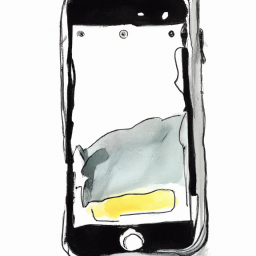
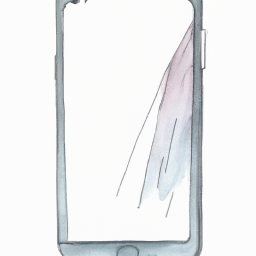





Terms of Service Privacy policy Email hints Contact us
Made with favorite in Cyprus