How to Disable Real-Time Text (RTT) on an iPhone
For iPhone users, this article provides a step-by-step guide to disabling Real-Time Text (RTT) and restoring normal texting functionality. Learn how to easily turn off RTT and get back to texting as usual!

Real-time Text (RTT) is a great feature that allows people with hearing and speech disabilities to communicate with others through text messages. RTT works by sending text messages in real-time as the person speaks through their phone. This makes it easier for people with hearing impairments to communicate with others. However, some people may not want or need this feature and may prefer to use regular text messaging instead. If you are one of those people, then you can easily disable RTT on your iPhone.
Step 1: Open the Settings App
The first step is to open the Settings app on your iPhone. You can find the Settings app on your home screen, or you can use the search bar to look for it.
Step 2: Select Accessibility
Once the Settings app is open, scroll down and select the “Accessibility” option. This will open a new page with a list of features that can be adjusted.
Step 3: Choose RTT/TTY
On the Accessibility page, you will see a list of options. Scroll down to the “RTT/TTY” option and select it.
Step 4: Toggle Off RTT
On the RTT/TTY page, you will see a toggle switch for “RTT/TTY”. Toggle the switch to the off position to disable Real-Time Text.
Step 5: Exit the Settings App
Once you have successfully disabled RTT, you can exit the Settings app. Your changes will be saved automatically and you will no longer be able to send or receive RTT messages.
Disabling Real-Time Text on an iPhone is a relatively simple process. It takes just a few minutes to complete and can be done without any technical knowledge. After disabling Real-Time Text, you will no longer be able to send or receive RTT messages, but you can still use regular text messaging as normal. If you ever want to re-enable Real-Time Text, you can follow the same steps and toggle the switch back to the on position.
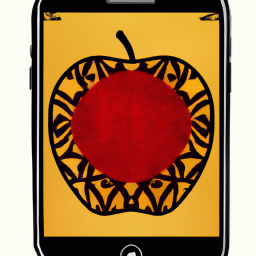

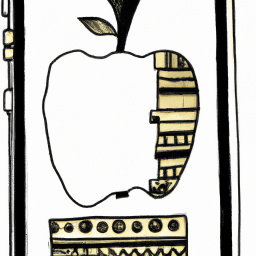

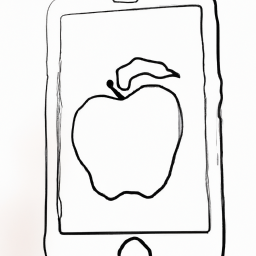


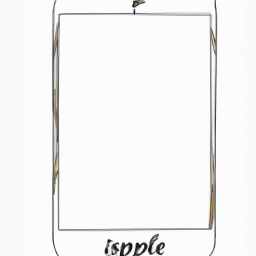
Terms of Service Privacy policy Email hints Contact us
Made with favorite in Cyprus