How to Disable the iPhone Camera from the Lock Screen
This helpful article will show you how to quickly and easily disable the camera from your iPhone's lock screen. No more worrying about accidental camera access - get the steps now!

In an age where everyone has a smartphone, it’s important to take steps to protect your personal information and security. One way to do this is to disable the iPhone camera from the lock screen. This will prevent someone from accessing your iPhone camera without your permission.
The good news is that disabling the iPhone camera from the lock screen is actually quite simple. All you need to do is follow a few steps. Here’s how to do it:
Step 1: Open the Settings App
The first step is to open the Settings app on your iPhone. This can be done by tapping the Settings icon on your home screen or by swiping down and tapping the Settings icon in the Control Center.
Step 2: Select “Touch ID & Passcode”
Once the Settings app has opened, select “Touch ID & Passcode” from the list of options. If you have an iPhone with Face ID, you will need to select “Face ID & Passcode” instead.
Step 3: Enter Your Passcode
When you select either “Touch ID & Passcode” or “Face ID & Passcode”, you will be prompted to enter your passcode. This is to make sure that no one else can access your iPhone settings without your permission.
Step 4: Scroll Down and Select “Allow Access When Locked”
Once you have entered your passcode, you will be taken to the “Touch ID & Passcode” or “Face ID & Passcode” settings page. Scroll down and select “Allow Access When Locked”. This will open a list of apps and features that can be accessed from the lock screen.
Step 5: Toggle Off the Camera
From the list of apps and features, toggle off the Camera. This will prevent anyone from accessing the Camera app from the lock screen.
Step 6: Exit the Settings App
Once you have toggled off the Camera, you can exit the Settings app. Your iPhone camera is now disabled from the lock screen.
Disabling the iPhone camera from the lock screen is a great way to help protect your personal information and security. It’s also a good idea to take other steps to protect your iPhone.
You should make sure that your passcode is secure and that you use a different passcode for each device. You should also enable two-factor authentication on your iPhone. This will add an extra layer of security to your device.
Finally, it’s important to keep your iPhone up to date with the latest security patches. Apple regularly releases security updates for its devices and it’s important to install these updates as soon as they are available.
By taking these steps, you can help ensure that your personal information and security are protected. Disabling the iPhone camera from the lock screen is just one way to do this.


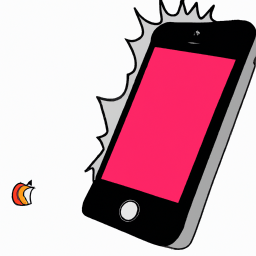





Terms of Service Privacy policy Email hints Contact us
Made with favorite in Cyprus