How to Disable Vibration on an iPhone
Turn off those annoying vibrations with ease! This article will show you how to quickly and easily disable vibration on your iPhone.

Vibration on a mobile phone is a great way to alert you when you receive a call or a notification. However, if you don't want your phone to vibrate, it can be easily disabled. This guide will show you how to disable vibration on an iPhone.
Step 1: Open Settings
The first step is to open the Settings app on your iPhone. You can find it by swiping right or left until you find it among your apps.
Step 2: Tap Sounds
Once you have opened the Settings app, tap on the Sounds option, which should be located at the top of the screen.
Step 3: Turn off Vibration
Once you have opened the Sounds settings, you will be presented with a list of options. Find the "Vibrate on Ring" and "Vibrate on Silent" options and turn them off by moving the sliders to the left. This will disable vibration on your iPhone.
Step 4: Test Vibration
To test that your vibration is disabled, try calling your phone or sending yourself a notification. You should not feel any vibration when you receive the call or notification.
Step 5: Turn Off System Vibration
In some cases, you may still feel a slight vibration when you use certain functions on your phone. This is due to system vibration and can be disabled by going to Settings > Accessibility > Touch > System Haptics and turning off the switch.
Step 6: Test System Vibration
To test that system vibration is disabled, try using the keyboard, control center, and other features on your phone. You should not feel any vibration when you use these features.
In conclusion, you can easily disable vibration on your iPhone by following the steps outlined in this guide. The process is simple and straightforward and will ensure that you are not disturbed by unwanted vibrations.


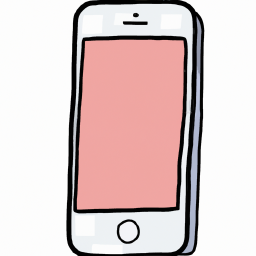

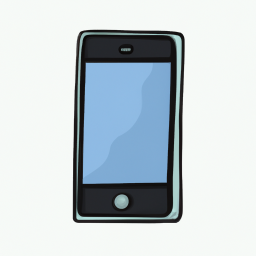

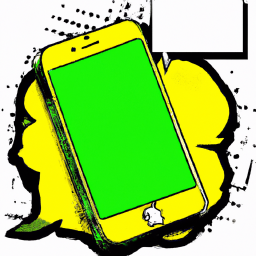

Terms of Service Privacy policy Email hints Contact us
Made with favorite in Cyprus