How to Disable Voiceover on an iPhone
Having trouble turning off Voiceover on your iPhone? This article will help you get back to a smooth and quiet experience by showing you how to disable Voiceover on your device. Don't worry, it's easier than you think!
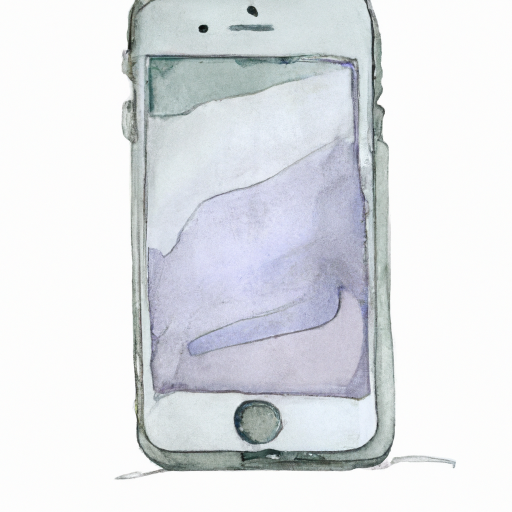
VoiceOver is a feature on iPhones that helps users with visual impairments to interact with the device. It reads aloud the text that appears on the screen, as well as any buttons or other items that the user may need to select. While this feature is incredibly helpful for those who need it, it can be inconvenient for those who don’t. Disabling VoiceOver on an iPhone is relatively straightforward and can be done in just a few simple steps.
Step 1: Unlock the iPhone
To begin, unlock the iPhone by inputting the device’s passcode or using Touch ID.
Step 2: Open the Settings App
Once the device is unlocked, open the Settings app. This can usually be found on the home screen.
Step 3: Select the General Option
In the Settings app, scroll down and select the General option. This option can usually be found near the top of the list.
Step 4: Select Accessibility
Once the General option is selected, scroll down and tap the Accessibility option. This will open up the list of accessibility settings.
Step 5: Select VoiceOver
In the Accessibility settings menu, scroll down and select the VoiceOver option. This will open up the VoiceOver settings.
Step 6: Toggle the VoiceOver Button
At the top of the VoiceOver settings menu, there will be a toggle button labeled “VoiceOver.” Simply slide the toggle to the left to disable VoiceOver.
Step 7: Exit the Settings App
Once the VoiceOver toggle has been slid to the left, exit the Settings app by pressing the home button.
That’s it! Now VoiceOver should be disabled on the device. If it’s necessary to enable VoiceOver again, simply repeat the steps above and slide the toggle to the right.
It’s important to note that VoiceOver is not the same as Siri. Siri is the voice-controlled personal assistant that can be activated by saying “Hey Siri” or by pressing and holding the home button. Siri can be disabled by going to the Settings app, selecting Siri & Search, and then toggling the “Listen for ‘Hey Siri’” button.
Disabling VoiceOver on an iPhone is a relatively simple process. While it can be convenient for those who need it, it can also be a nuisance for those who don’t. By following the steps outlined above, it’s possible to quickly and easily disable VoiceOver on an iPhone.



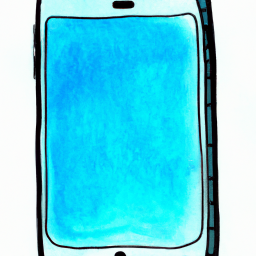




Terms of Service Privacy policy Email hints Contact us
Made with favorite in Cyprus