How to Do a Word Search on an iPhone
Searching for a word on your iPhone has never been easier! This article will show you how to use the search feature on your iPhone to quickly locate words in documents, emails, and more.

Word searches are a great way to pass the time and sharpen your mind. They are also useful for finding specific words or phrases in documents or emails. The iPhone has a built-in feature that makes it easy to do a word search. Here’s how to do it.
Step 1: Open the Document or Email
The first step is to open the document or email you want to search. This can be done by opening the document in the Files app or by opening the email in the Mail app.
Step 2: Tap and Hold the Word
Once the document or email is open, tap and hold on the word or phrase you want to search for. This will bring up a menu with several options, including “Replace”, “Select”, “Copy”, and “Find”.
Step 3: Select “Find”
Tap the “Find” option in the menu. This will bring up a search bar at the top of the screen.
Step 4: Type in Your Word or Phrase
Type in the word or phrase you want to search for in the search bar. As you type, the search results will appear below the search bar.
Step 5: Tap the Result
Once you’ve found the word or phrase you’re looking for, tap on it in the list of search results. This will take you to the spot in the document or email where the word or phrase is located.
Step 6: Tap the “Done” Button
Once you’ve found the word or phrase you’re looking for, tap the “Done” button in the top right corner of the screen. This will close the search bar and take you back to the document or email.
Using the word search feature on the iPhone is a quick and easy way to find specific words or phrases in documents or emails. It’s a great tool for those who want to find information quickly. The steps above will help you use the word search feature on the iPhone with ease.





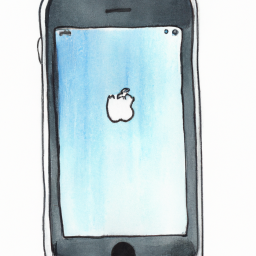

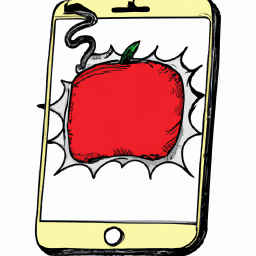
Terms of Service Privacy policy Email hints Contact us
Made with favorite in Cyprus