How to Download and Listen to Audiobooks on Your iPhone
Learning how to download and listen to audiobooks on your iPhone is easy! With just a few simple steps, you can start enjoying your favorite books anytime, anywhere.

Listening to audiobooks is a great way to escape into your favorite stories and explore new worlds. But if you’re an iPhone user, it can be difficult to figure out how to download and listen to audiobooks on your phone. Fortunately, there are several easy ways to get audiobooks onto your iPhone and start listening.
Download From the Apple Books App
The easiest way to download and listen to audiobooks on your iPhone is to use the Apple Books app. This app comes installed on all iPhones and is the official way to download and listen to audiobooks from Apple.
To download an audiobook to your iPhone, open the Apple Books app and search for the title you want. Once you’ve found it, tap the “Get” button to download it to your phone. You can then listen to the audiobook at any time, right within the Apple Books app.
Download From an Audiobook Store
If the audiobook you want isn’t available in the Apple Books app, you can also download it from an audiobook store. There are a variety of audiobook stores available, including Audible, Audiobooks.com, and Libro.fm.
To download an audiobook from one of these stores, you’ll first need to create an account with them. Once you’ve done that, you can search for the title you want and purchase it. The store will then allow you to download the audiobook to your iPhone.
Stream From a Streaming Service
If you don’t want to purchase an audiobook, you can also stream audiobooks from a streaming service. Services such as Spotify, Apple Music, and Google Play Music allow you to stream audiobooks for free (or for a monthly subscription fee).
To stream an audiobook from one of these services, you’ll first need to sign up for an account with them. Once you’ve done that, you can search for the title you want and start streaming it right away.
Transfer From a Computer
If you already have an audiobook on your computer, you can also transfer it to your iPhone. To do this, you’ll need to connect your iPhone to your computer with a USB cable. Once your phone is connected, you can drag and drop the audiobook file from your computer to your iPhone.
Once the audiobook file is on your phone, you can open it in the Apple Books app or a third-party audiobook app and start listening.
Listen With a Third-Party App
Finally, you can also listen to audiobooks on your iPhone using a third-party audiobook app. There are a variety of apps available, such as Audible, OverDrive, and Libro.fm.
To listen to an audiobook with one of these apps, you’ll first need to sign up for an account with them. Once you’ve done that, you can search for the title you want and download it to your phone. You can then open the audiobook in the app and start listening right away.
Now that you know how to download and listen to audiobooks on your iPhone, you can escape into your favorite stories and explore new worlds anytime, anywhere. So grab your headphones, find a cozy spot, and start listening.


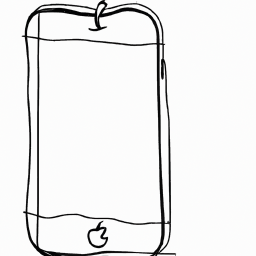


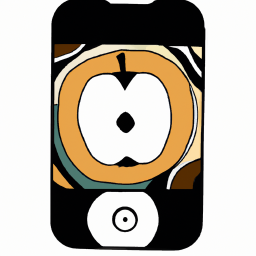

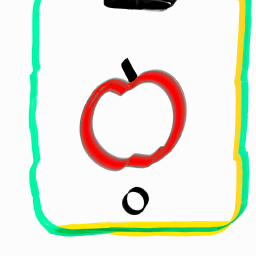
Terms of Service Privacy policy Email hints Contact us
Made with favorite in Cyprus